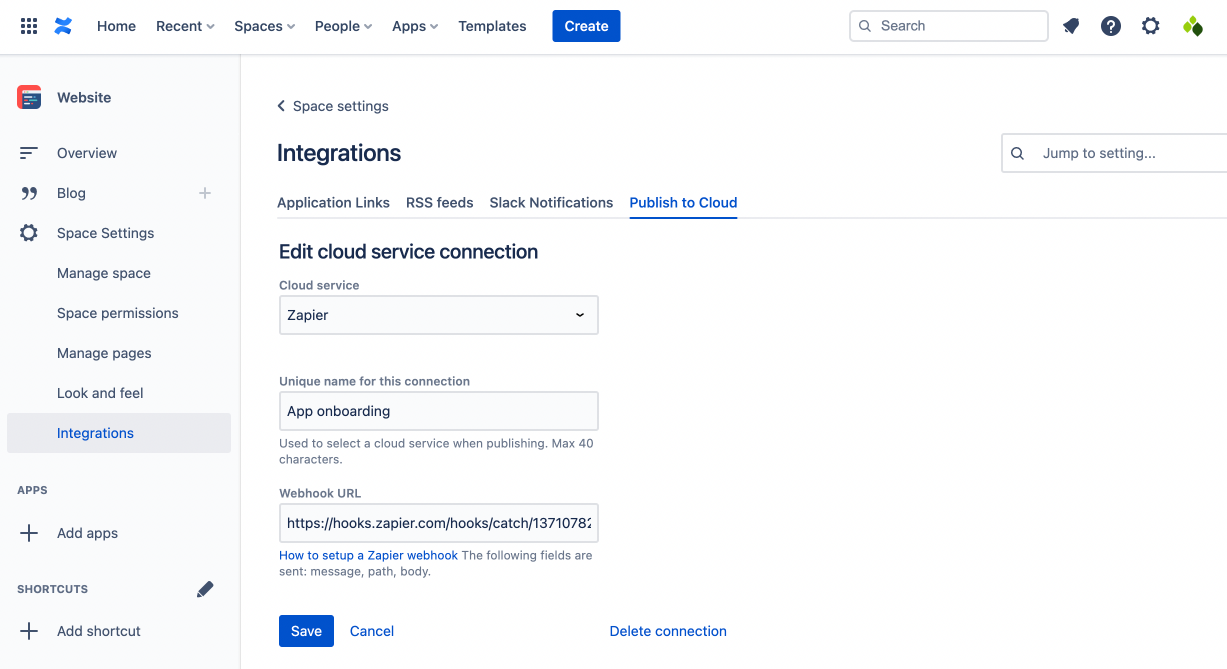Add or modify a cloud service connection
Each space has its own cloud service connections. This enables different spaces to be used for different publishing needs (e.g. ‘website’ in one space and ‘public docs’ in another).
Up to five cloud service connections can be added in each space. These could be different connections to one service (e.g. ‘staging’, ‘production’) or different services for different content destinations (e.g. ‘app onboarding’, ‘web onboarding’).
Add a new cloud service connection
Add a cloud service connection from the Publish to Cloud page under Space Settings for the space from which you want to publish.
Navigate to your chosen space. The Spaces menu in the top navigation is usually the quickest way to do this. From within the space, select Space Settings in the left hand navigation, then Publish to Cloud under the Integrations sub-heading (you may need to scroll to locate this).
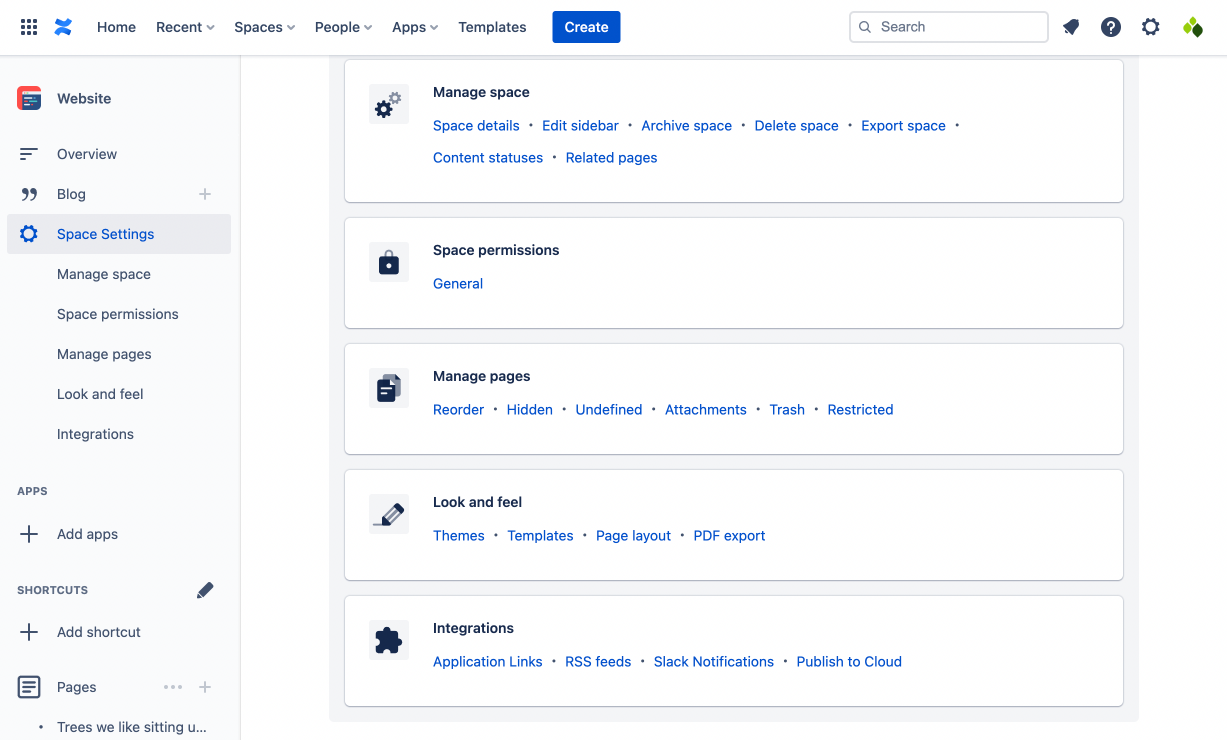
If this is the first connection for the space, select Add cloud service connection under set up.
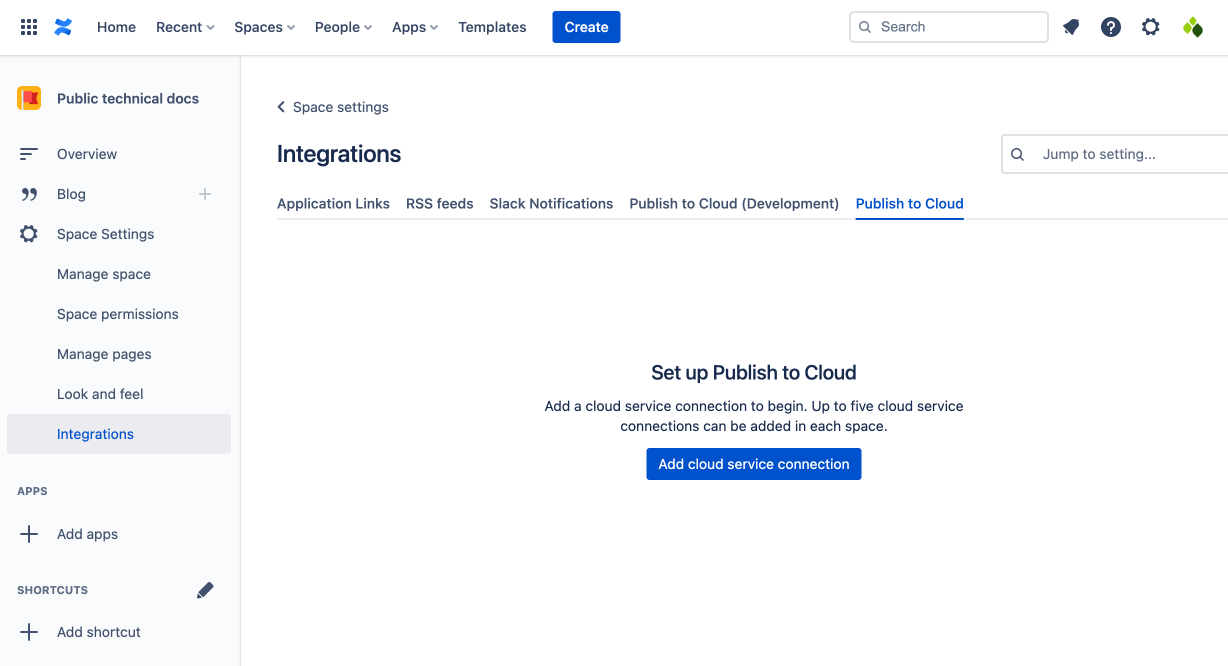
If there are existing connections, select Add cloud service connection under the cloud service connections table. If there are already five cloud service connections in the space, you will need to delete an existing connection before adding a new one.
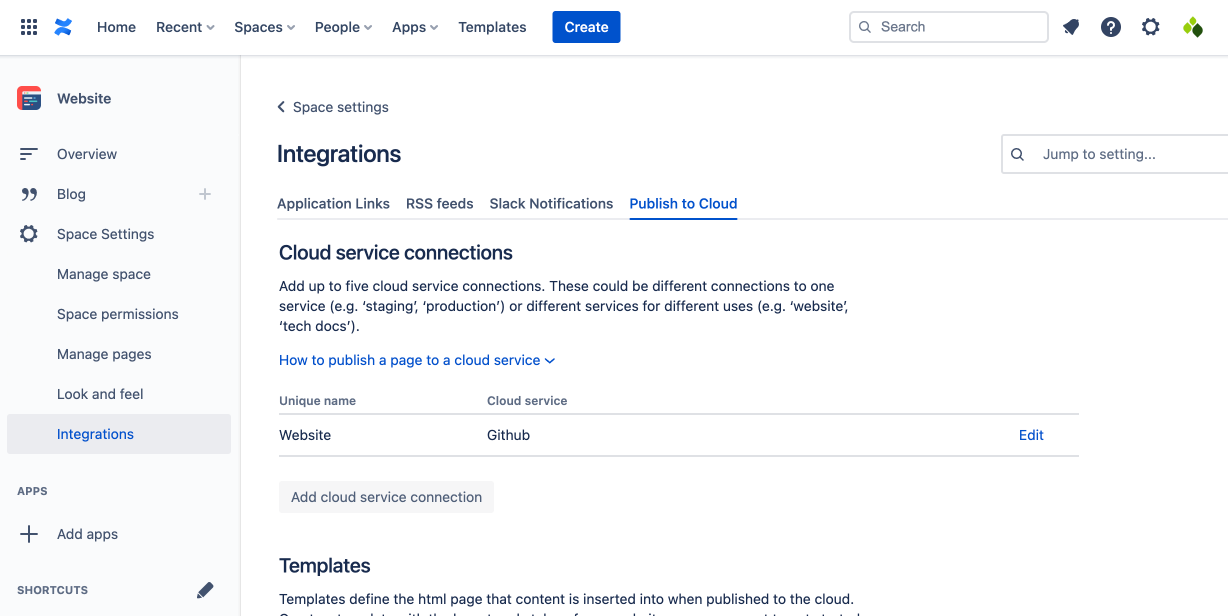
Select the desired cloud service from the drop down.
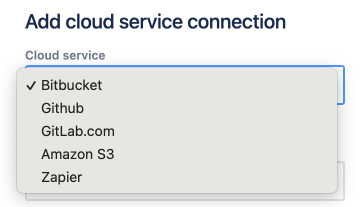
Fill in the connection details and press Save.
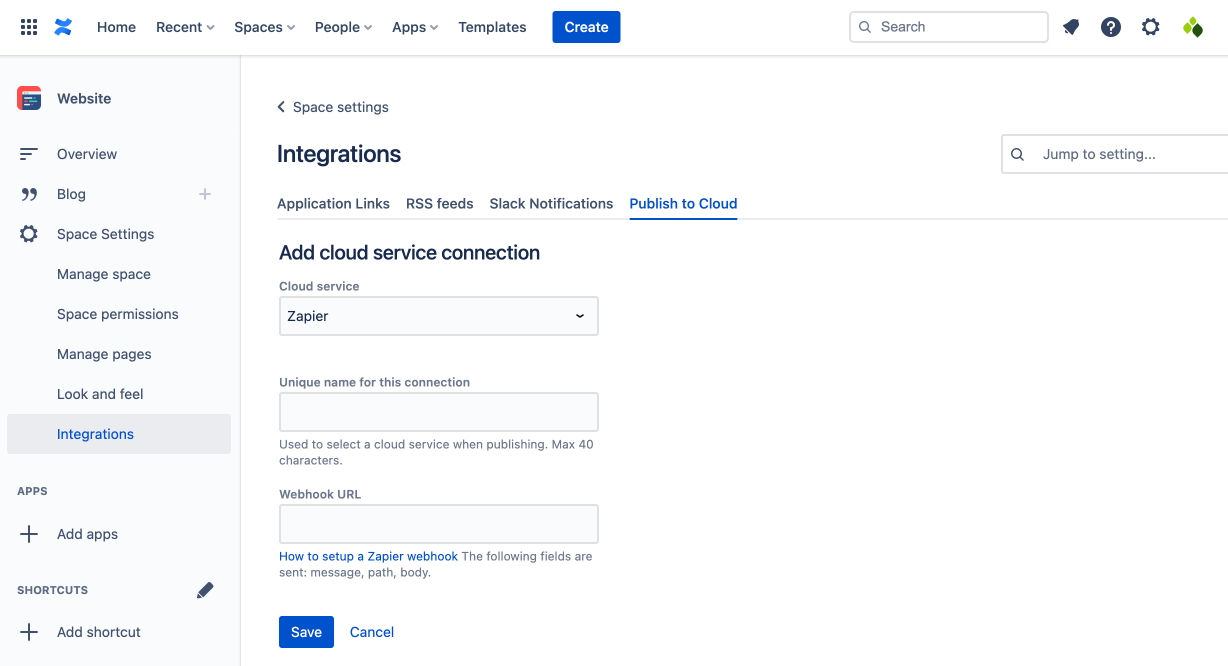
Edit an existing cloud service connection
Edit a cloud service connection from the Publish to Cloud page under Space Settings for the space in question.
From the cloud service connections table, select Edit for the cloud service connection that you want to modify.
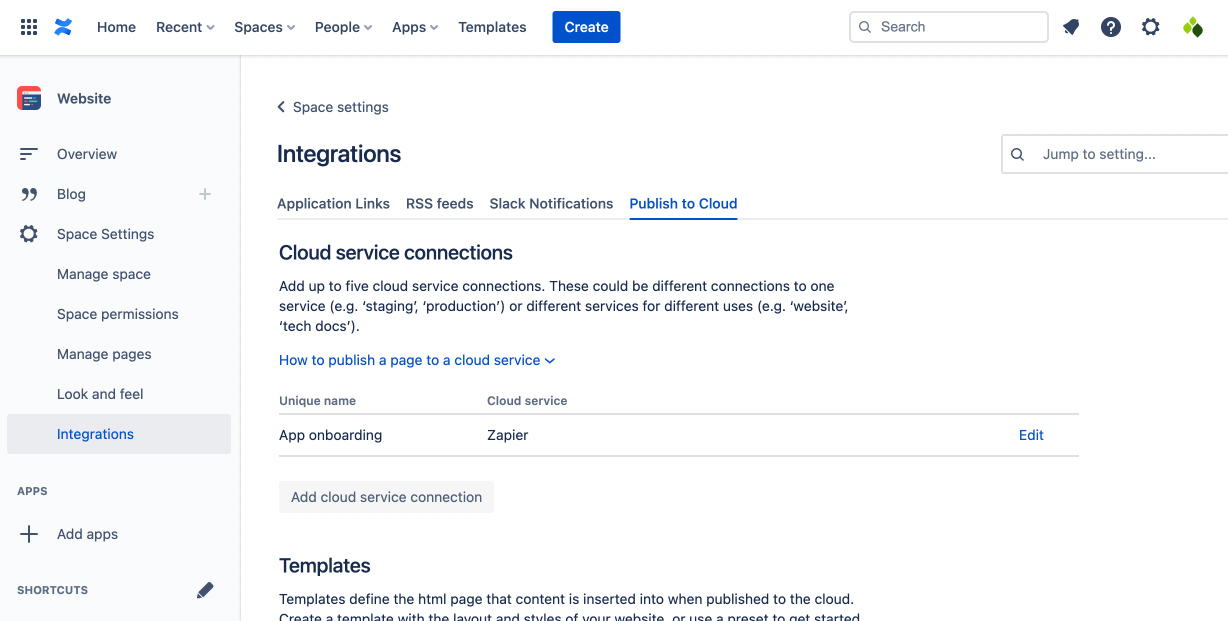
Adjust connection details using the form and press Save.
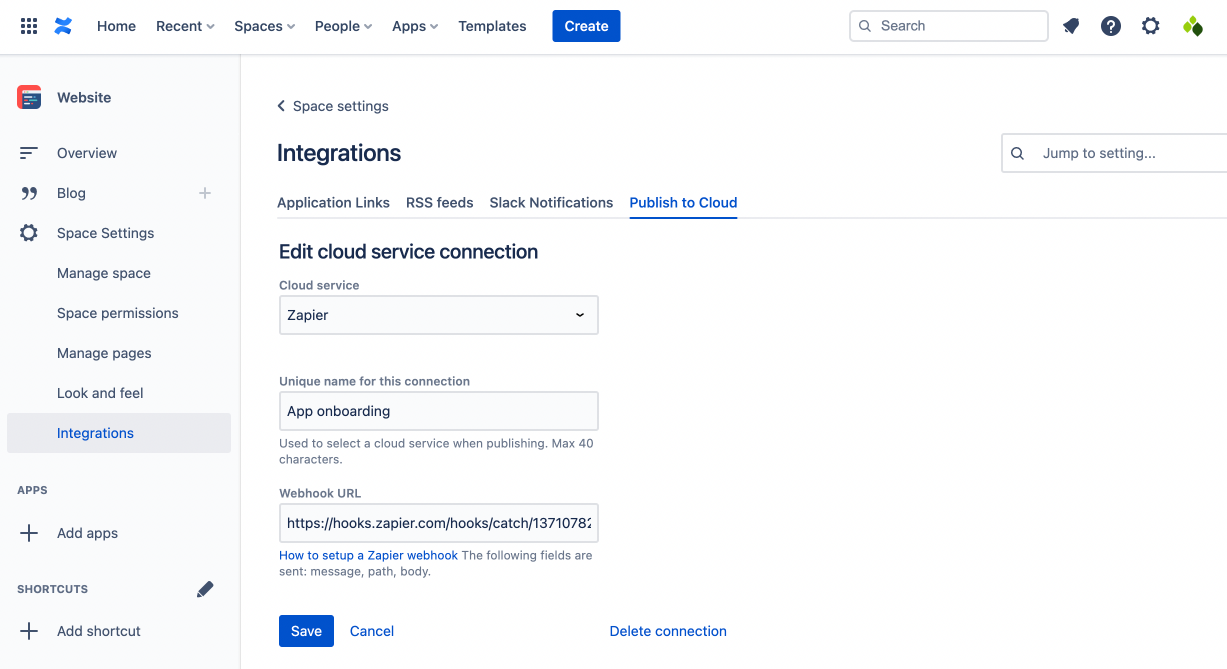
Delete a cloud service connection
Delete a cloud service connection from the Publish to Cloud page under Space Settings for the space in question.
From the cloud service connections table, select Edit for the cloud service connection that you want to delete.
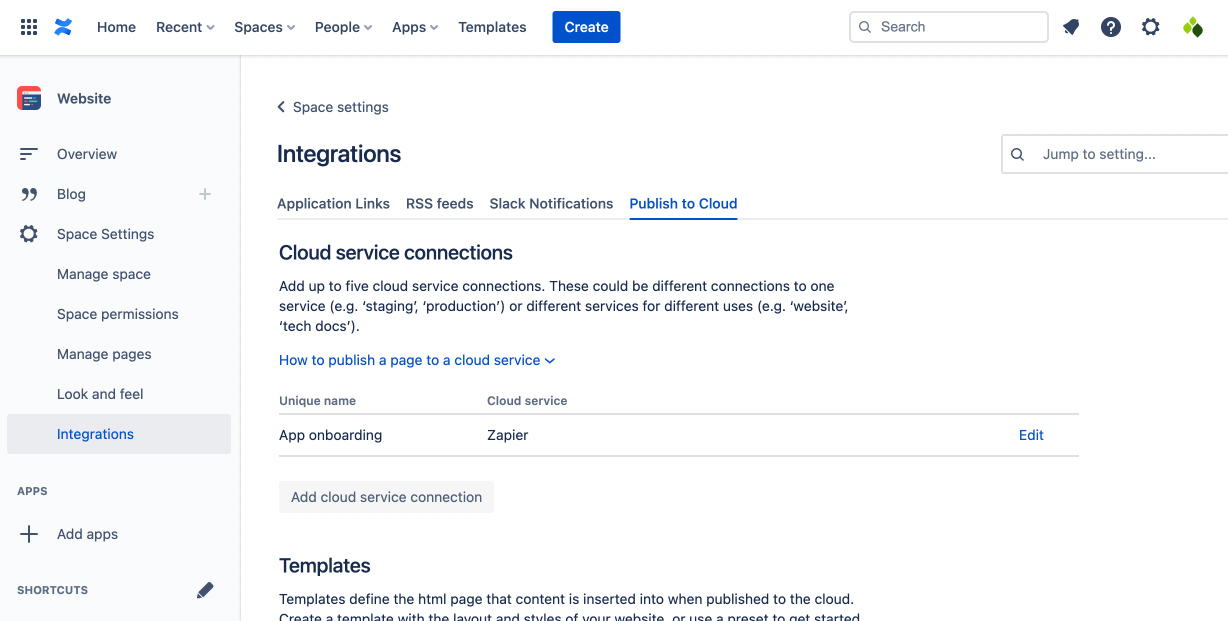
Select Delete connection in the bottom right of the form. You may need to scroll locate this.