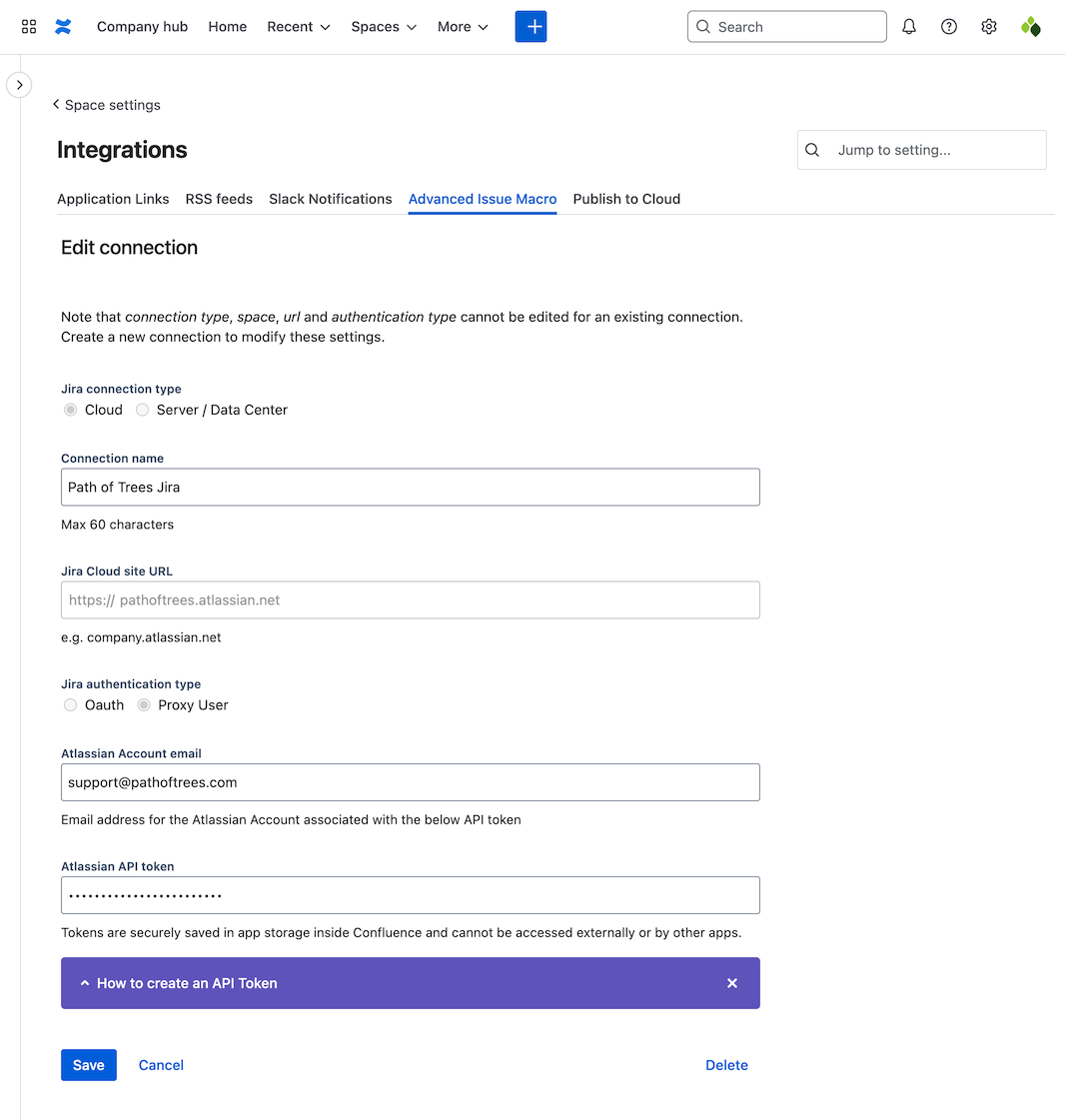Add or modify a connection to Jira
Add a connection to Jira so that you can embed issue data from that Jira site into Confluence. You can make connections to multiple Jira sites, across both Jira Cloud and Jira Server / Data Center to bring together information from across your organisation.
Connections can be added in Confluence Settings for all spaces, or in Space Settings for an individual space. Note that space level connections can be disabled if required.
Connection to Jira added in… | Available to use in… |
|---|---|
Confluence Settings | All spaces |
Space Settings | Only that space |
Add a new connection to Jira
This can be done for all spaces or for an individual space.
Add a new connection for all spaces
Navigate to Confluence Settings in the top navigation bar (cog icon next to the profile image) and then select Advanced Issue Macro from the left navigation under the Apps sub-heading. To locate this, you may need to scroll the left navigation and expand the Apps sub-heading.
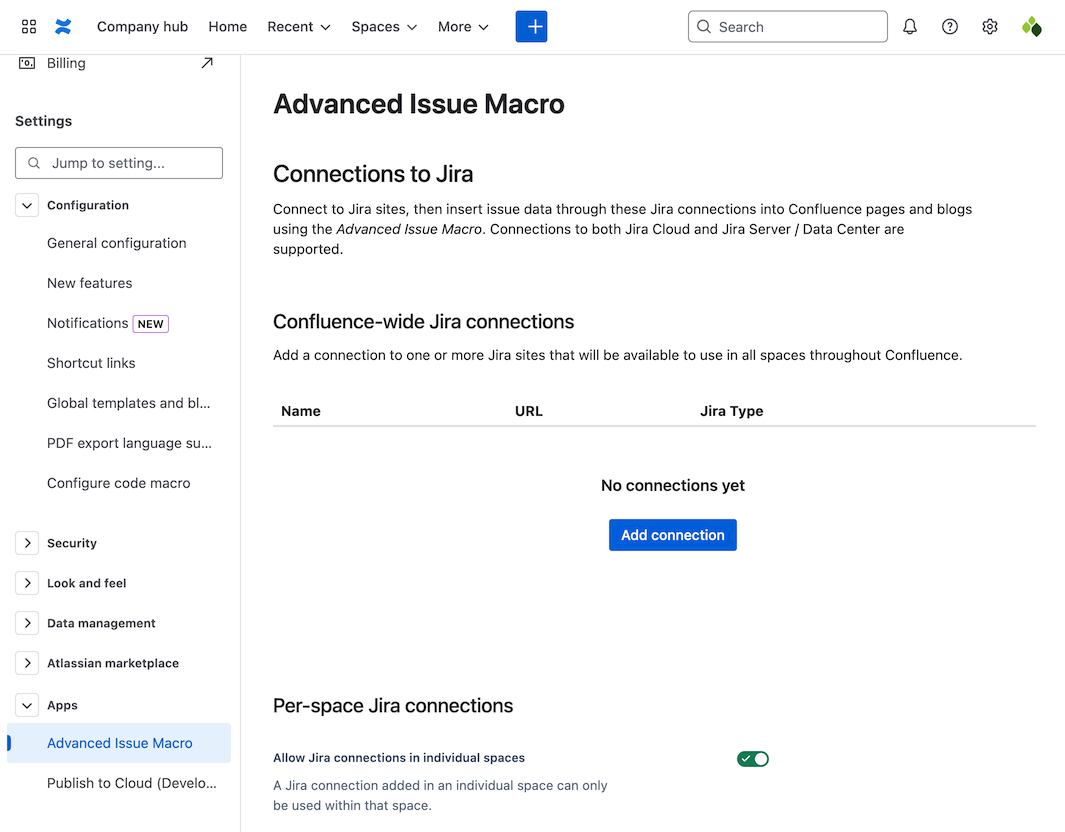
Select Add connection from the table (if this is the first connection) or under the table (if there are existing connections). If there are already five connections, you will need to delete an existing connection before adding a new one.
This will open the Add new connection screen. The app will guide you through the process of creating a connection, including any additional configuration needed. Instructions and guidance are provided in purple panels to assist you.
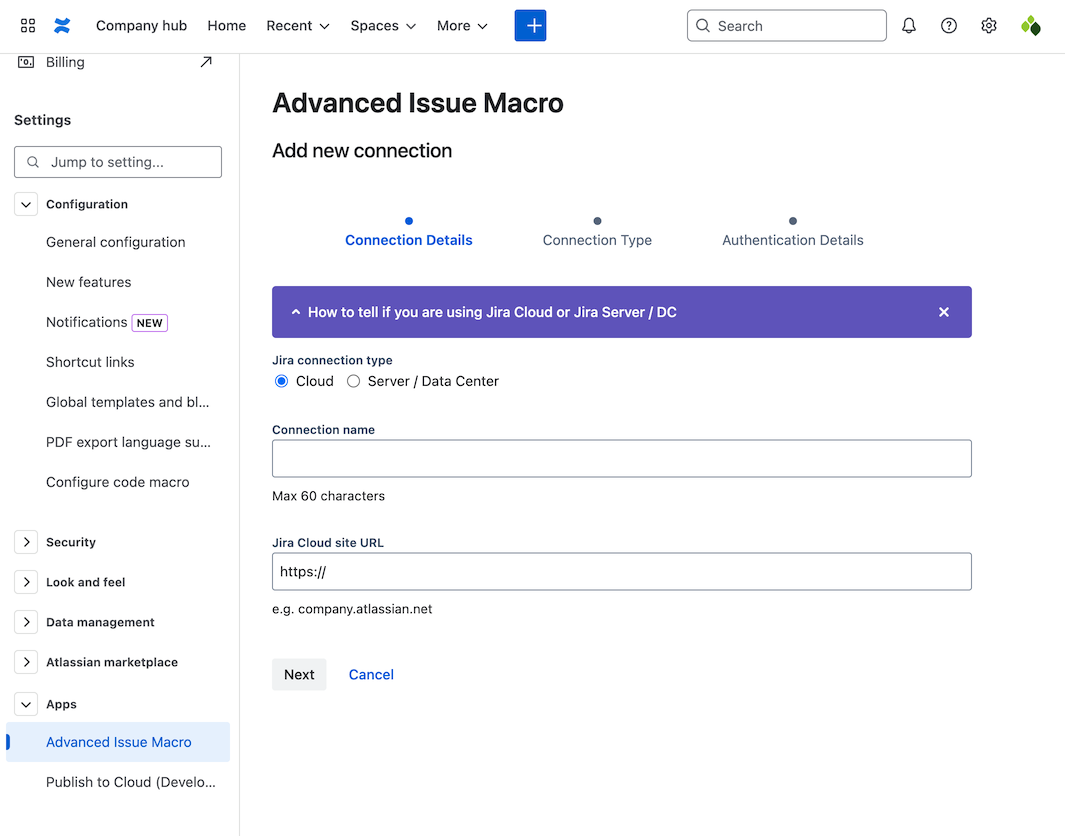
Here we will set up a connection to Jira Cloud. Fill in the details and press Next.
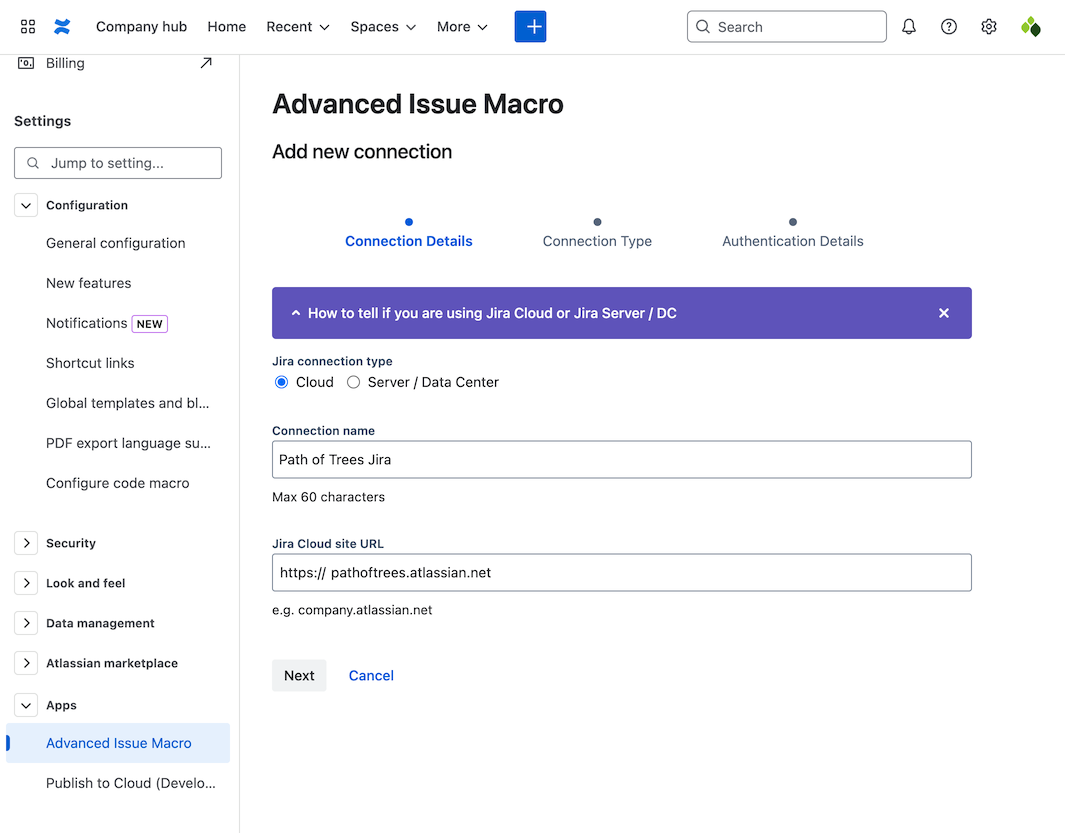
For this example, we will set up a Proxy user connection. Select Proxy user and press Next. Additional security is available by setting up an OAuth connection to Jira. This requires additional configuration that the app will guide you through.
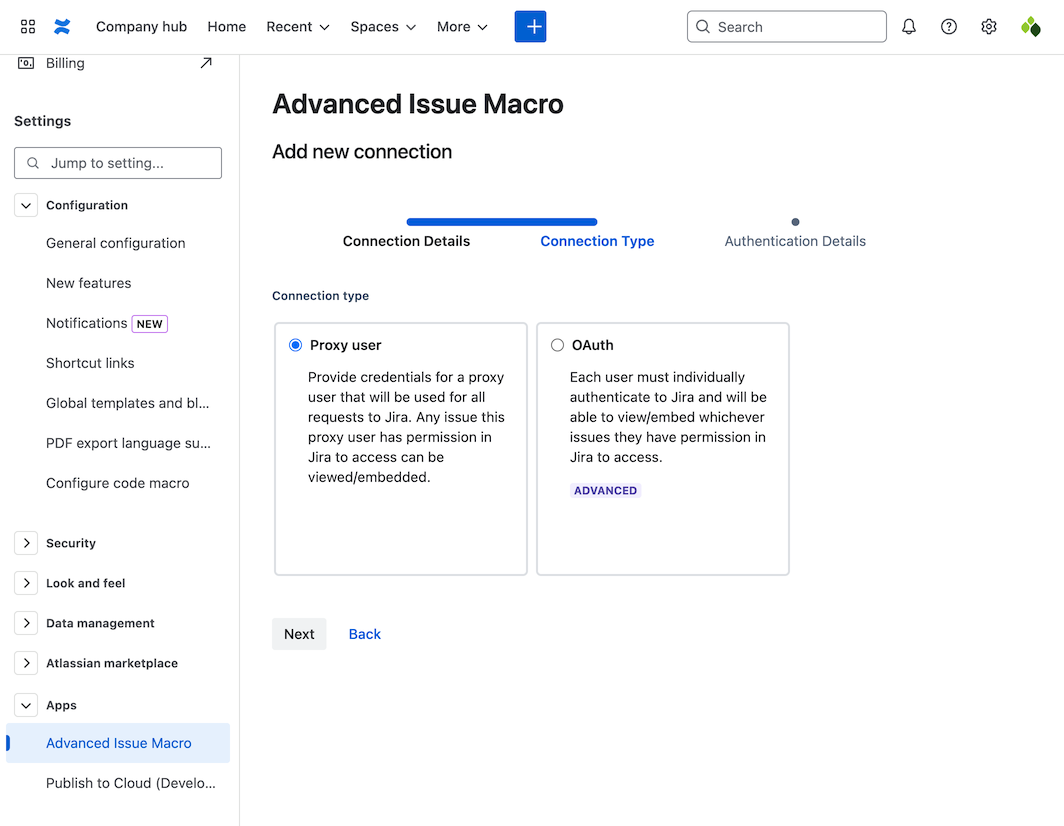
Follow the on-screen instructions to create an API token and then fill in the authentication details. Finally, press Save.
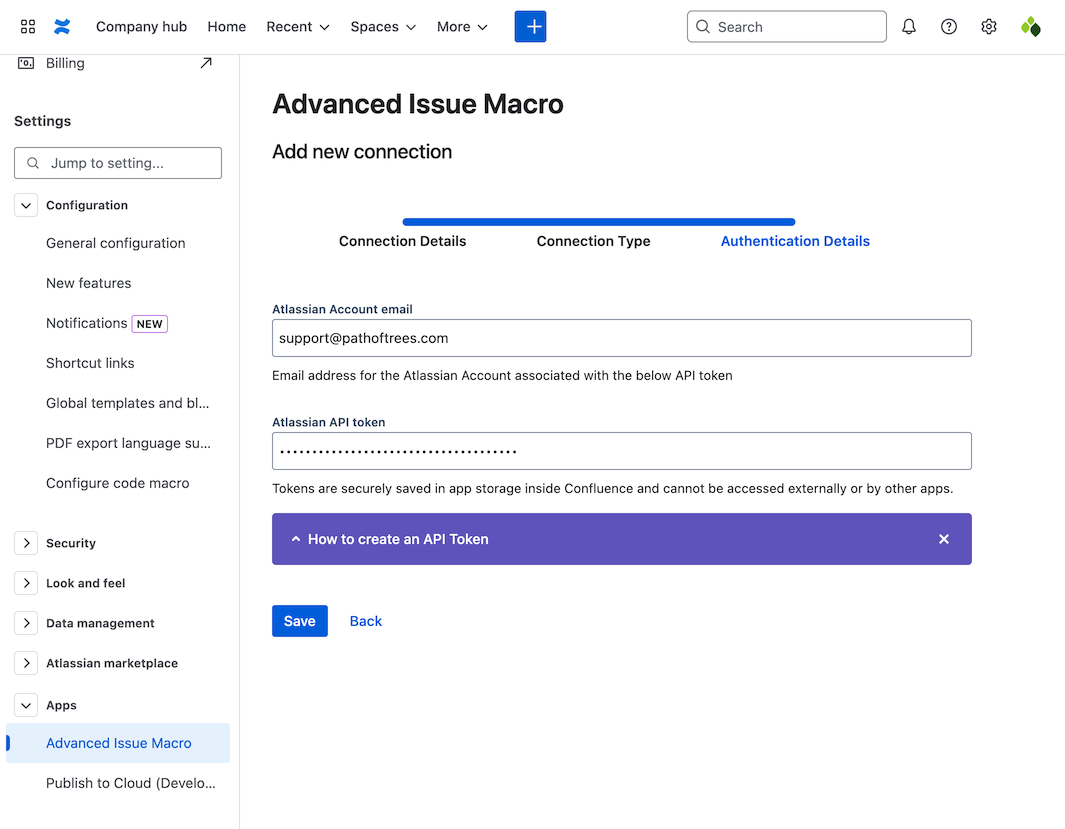
The new connection will be listed in the Confluence-wide Jira connections table.
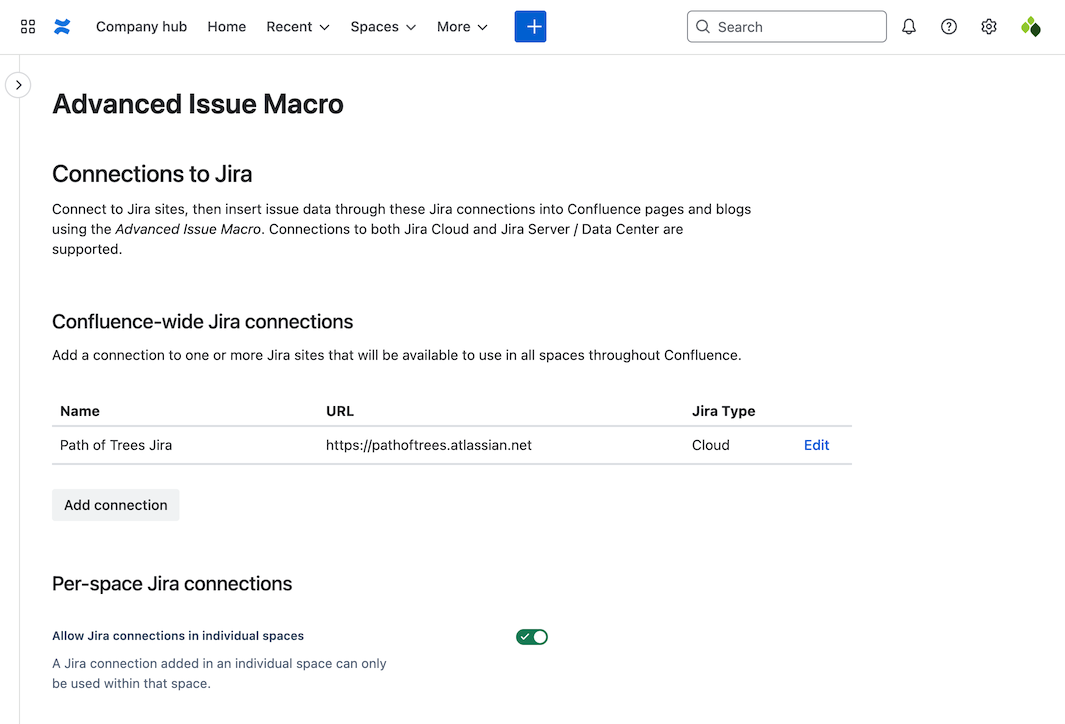
Add a new connection for an individual space
Navigate to your chosen space. The Spaces menu in the top navigation is usually the quickest way to do this. From within your chosen space select Space Settings in the left hand navigation, then Advanced Issue Macro under the Integrations sub-heading (you may need to scroll to locate this).
You can also search for Advanced Issue Macro in the Jump to setting… field at the top of Space Settings.
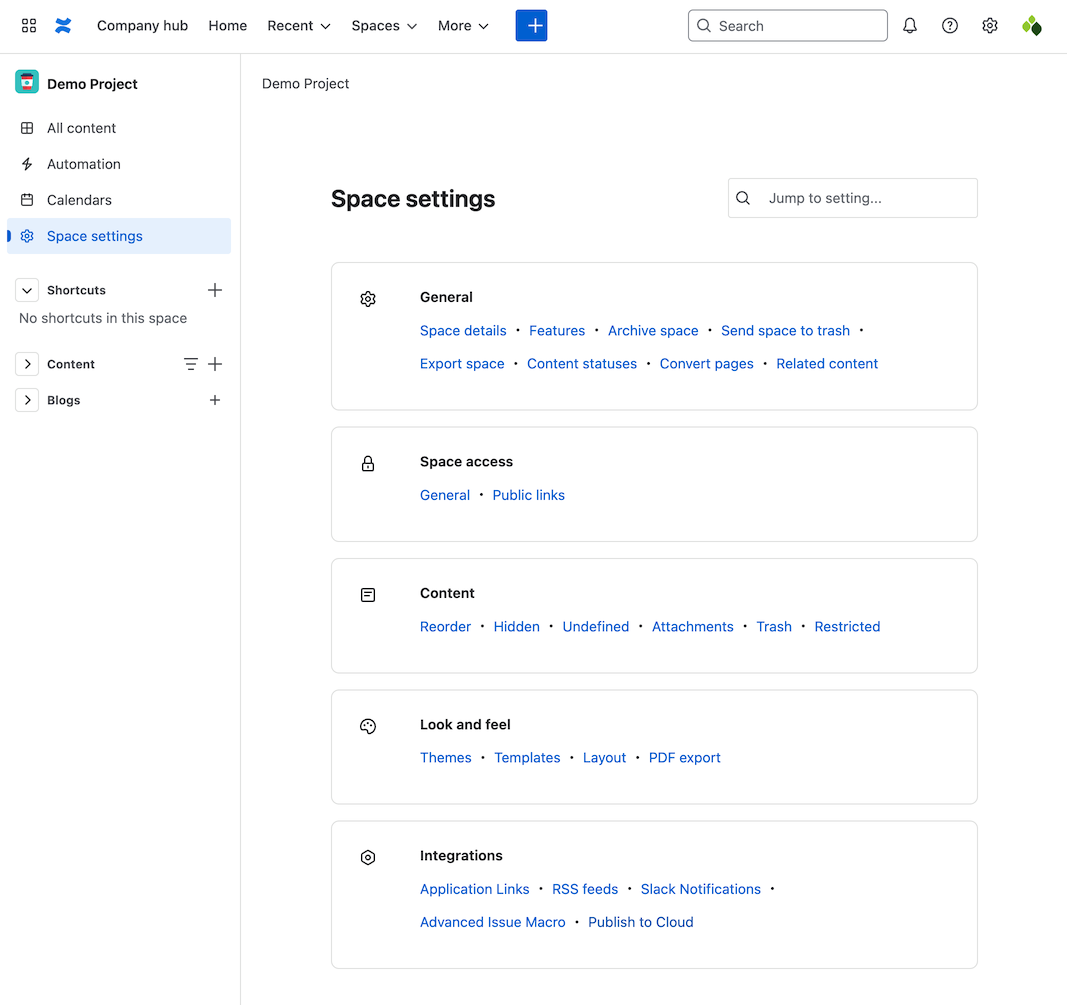
Note: You can add a space level connection on the Advanced Issue Macro page in Confluence Settings. Scroll down on this page to the table under Per-space Jira connections. All space level connections within Confluence are listed in this table.
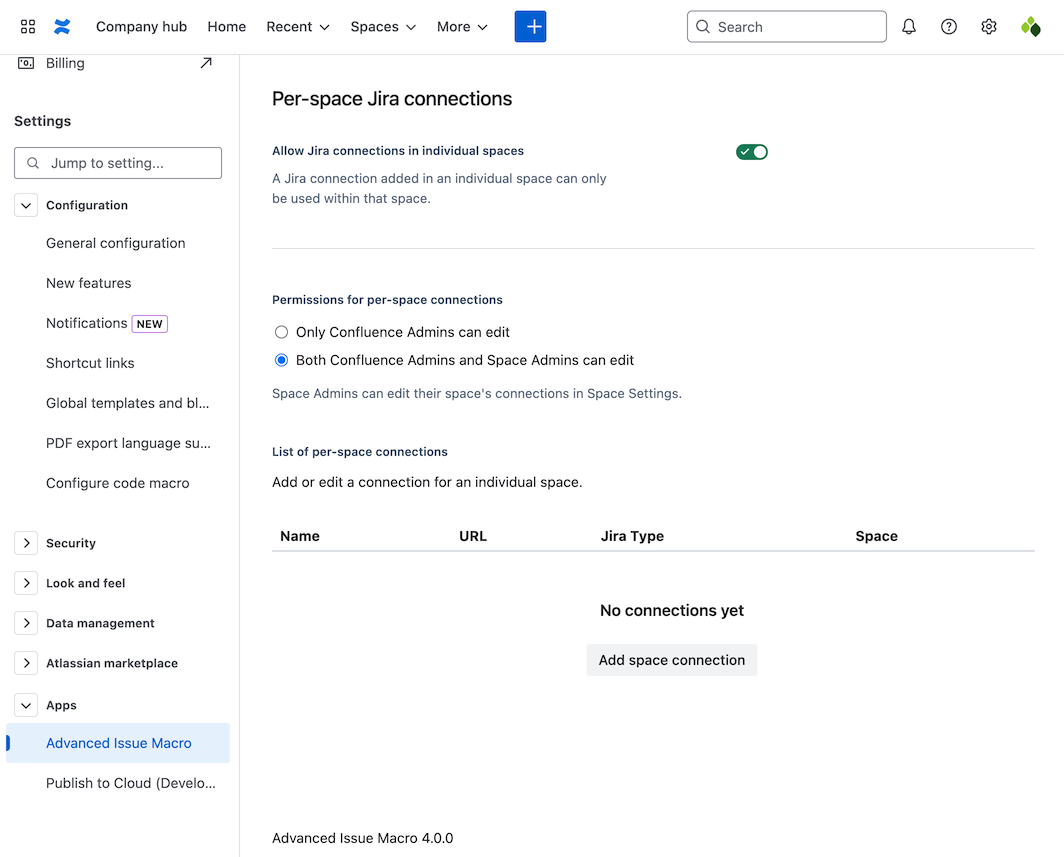
On the Advanced Issue Macro page in Space settings, select Add connection from the table (if this is the first connection) or under the table (if there are existing connections) in the This space only section. Note this option may not be available if space level connections are disabled. If there are already five space connections, you will need to delete an existing connection before adding a new one.
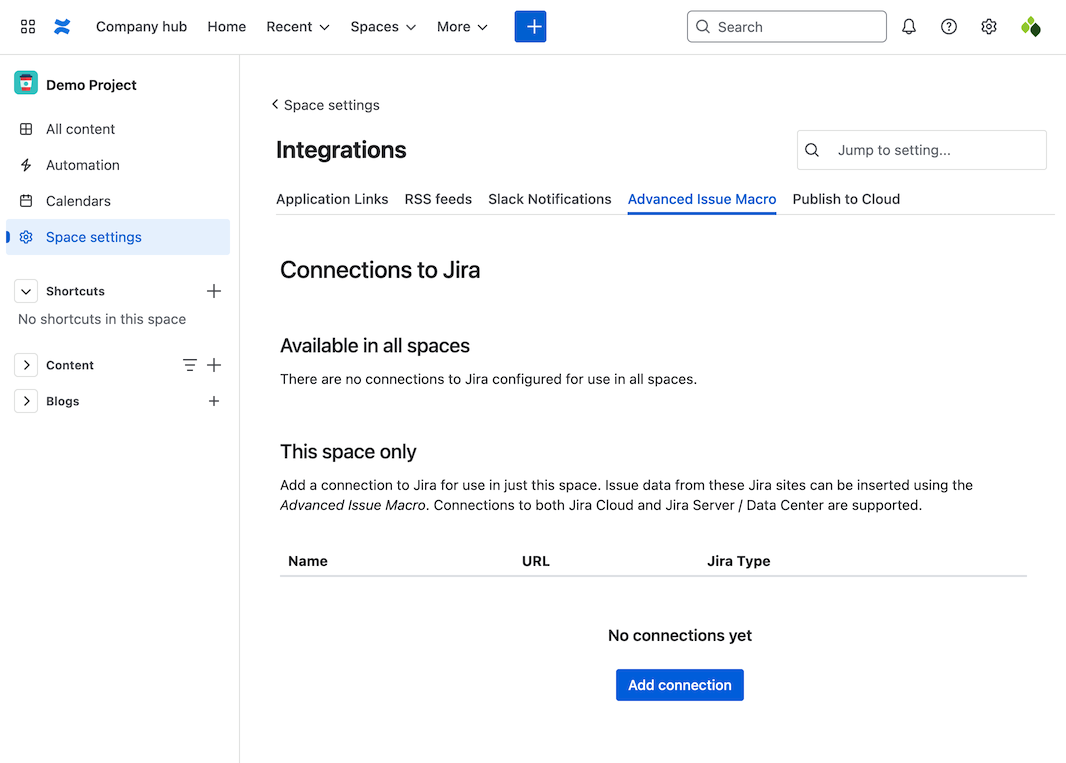
This will open the Add new connection screen. The app will guide you through the process of creating a connection, including any additional configuration needed. Instructions and guidance are provided in purple panels to assist you.
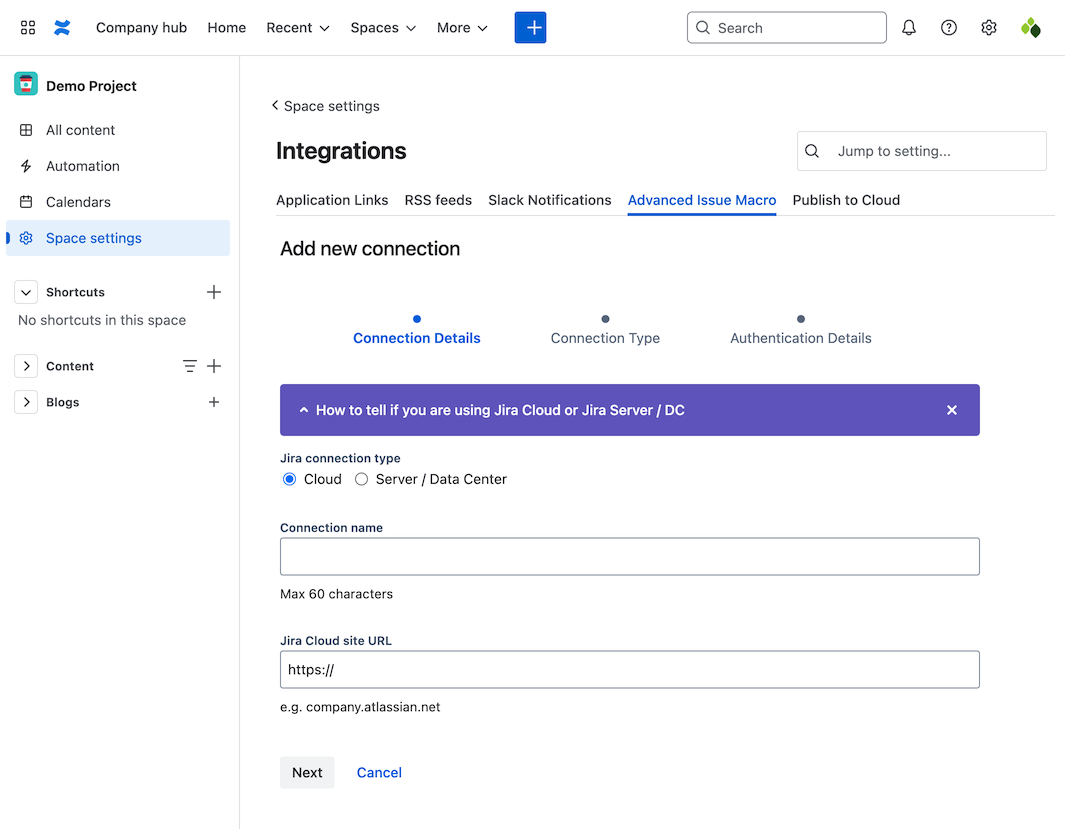
Edit an existing connection to Jira
If the connection is available in all spaces, edit this in Confluence Settings. If it’s only available within a specific space, edit it in Space Settings for that space, or in the Per-space Jira connections table in Confluence Settings.
Edit a connection available in all spaces
Edit a connection available in all spaces from the Advanced Issue Macro page in Confluence Settings.
From the connections table, select Edit next to the connection you want to modify.
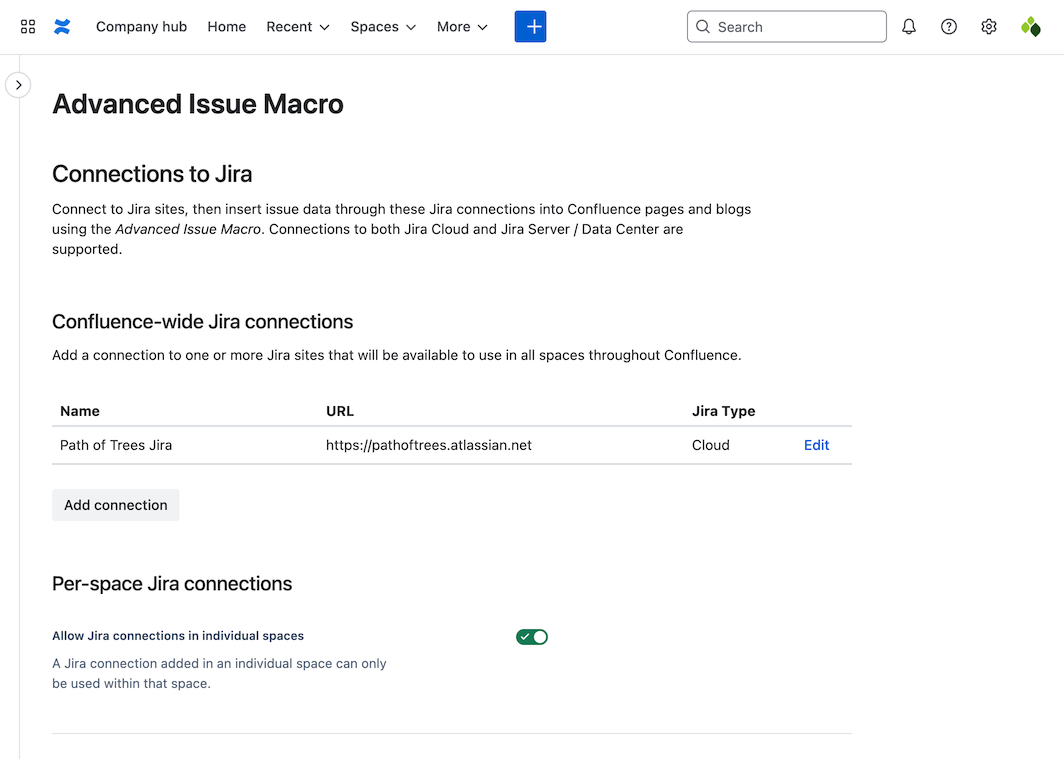
Adjust connection details using the form and press Save.
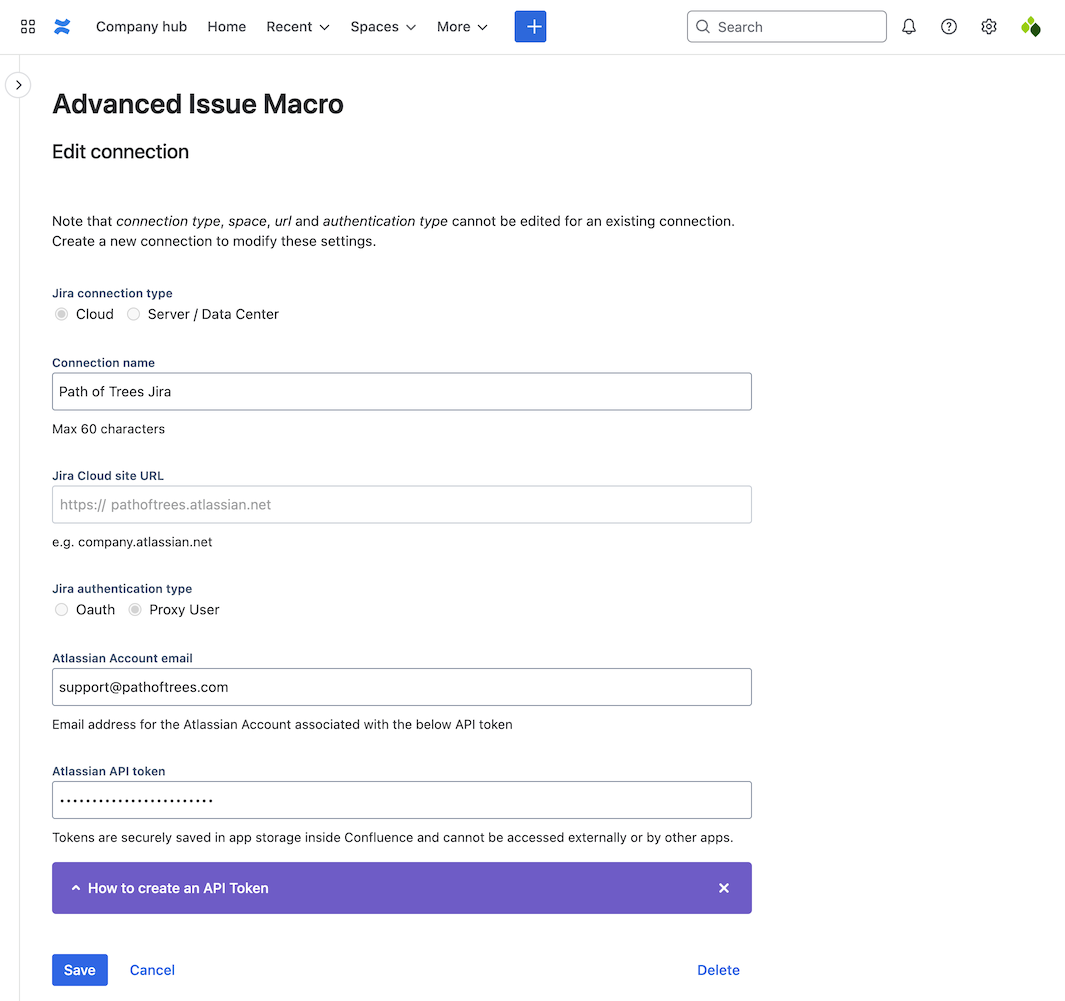
Edit a connection available in only one space
Edit a connection available in only one space from the Advanced Issue Macro page under Space Settings for the space in question, or in the Per-space Jira connections table in Confluence Settings.
From the connections table, select Edit next to the connection you want to modify.
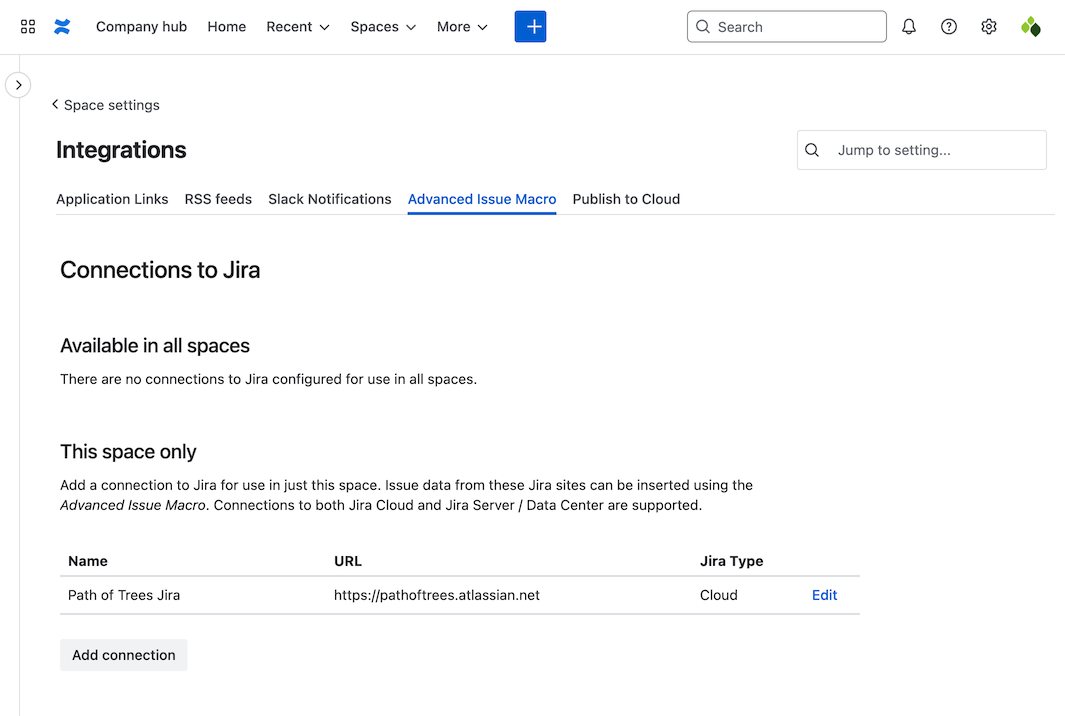
Adjust connection details using the form and press Save.
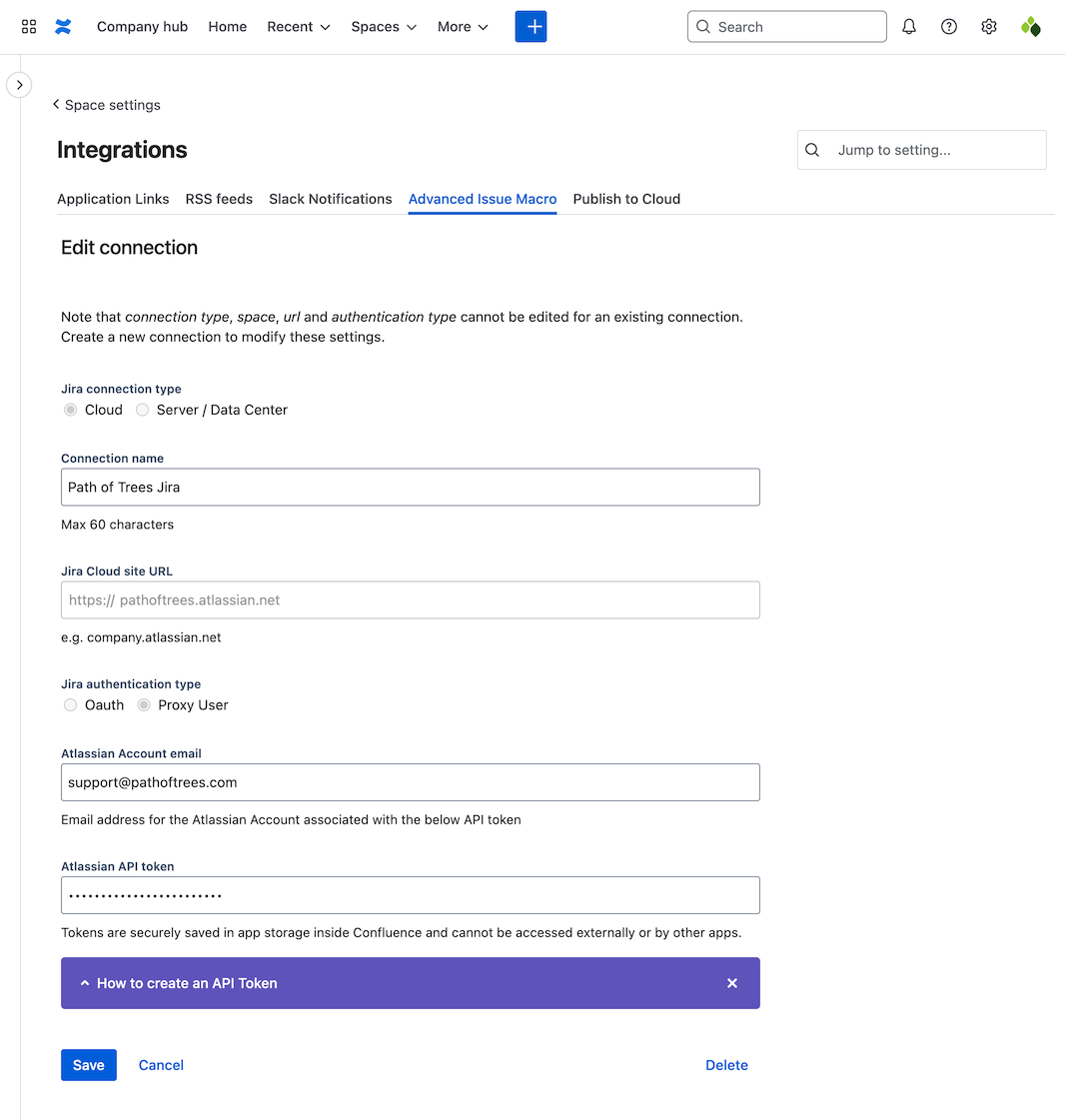
Delete a connection to Jira
If the connection is available in all spaces, delete this in Confluence Settings. If it’s only available within a specific space, delete it in Space Settings for that space.
Delete a connection available in all spaces
Delete a connection available in all spaces from the Advanced Issue Macro page in Confluence Settings.
From the connections table, select Edit next to the connection you want to delete.
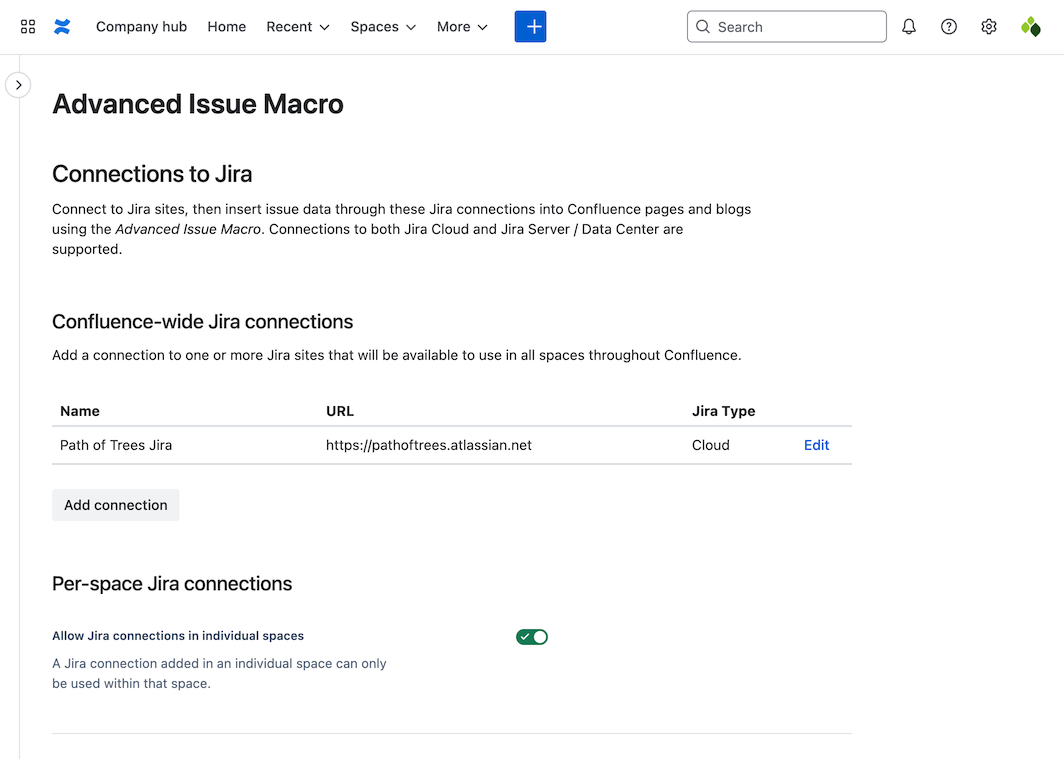
Select Delete in the bottom right of the form.
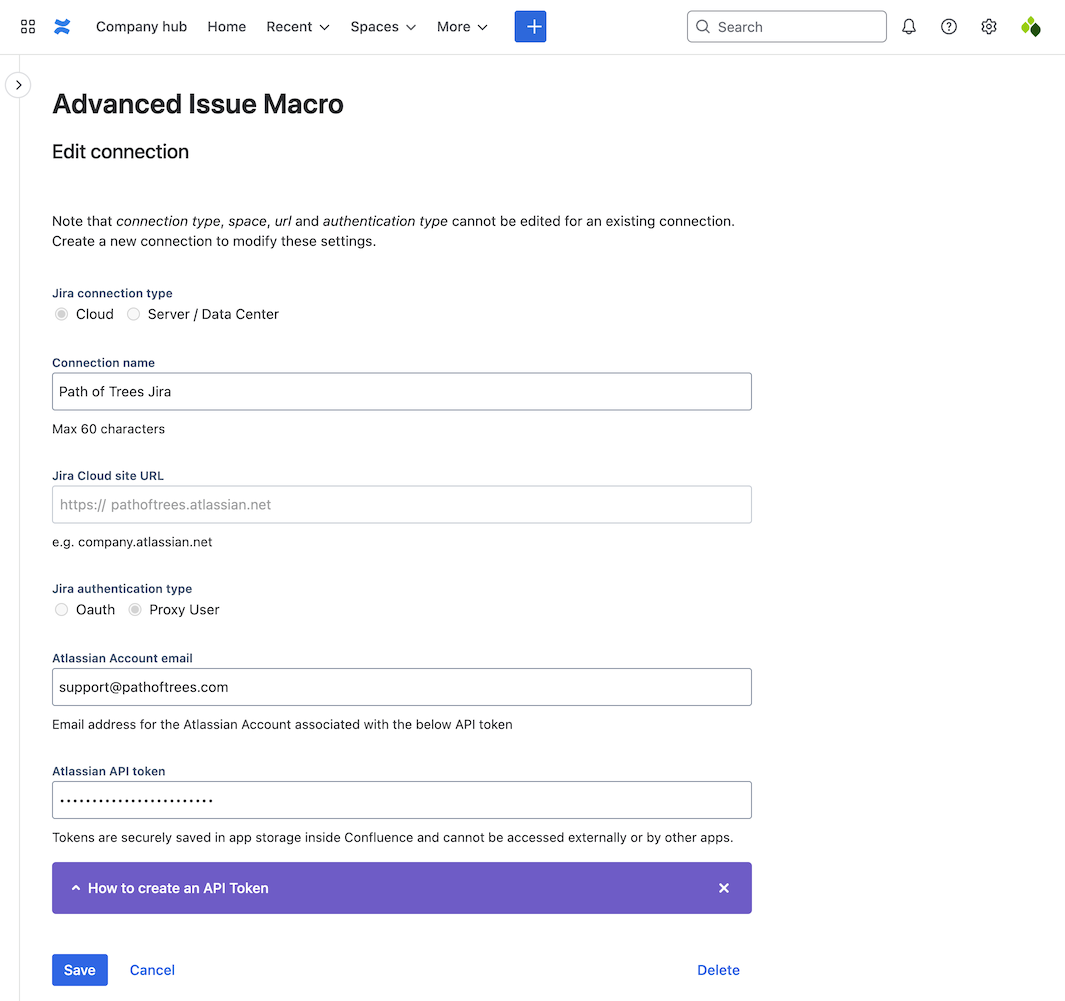
Delete a connection available in only one space
Delete a connection available in only one space from the Advanced Issue Macro page under Space Settings for the space in question, or in the Per-space Jira connections table in Confluence Settings.
From the connections table, select Edit next to the connection you want to delete.
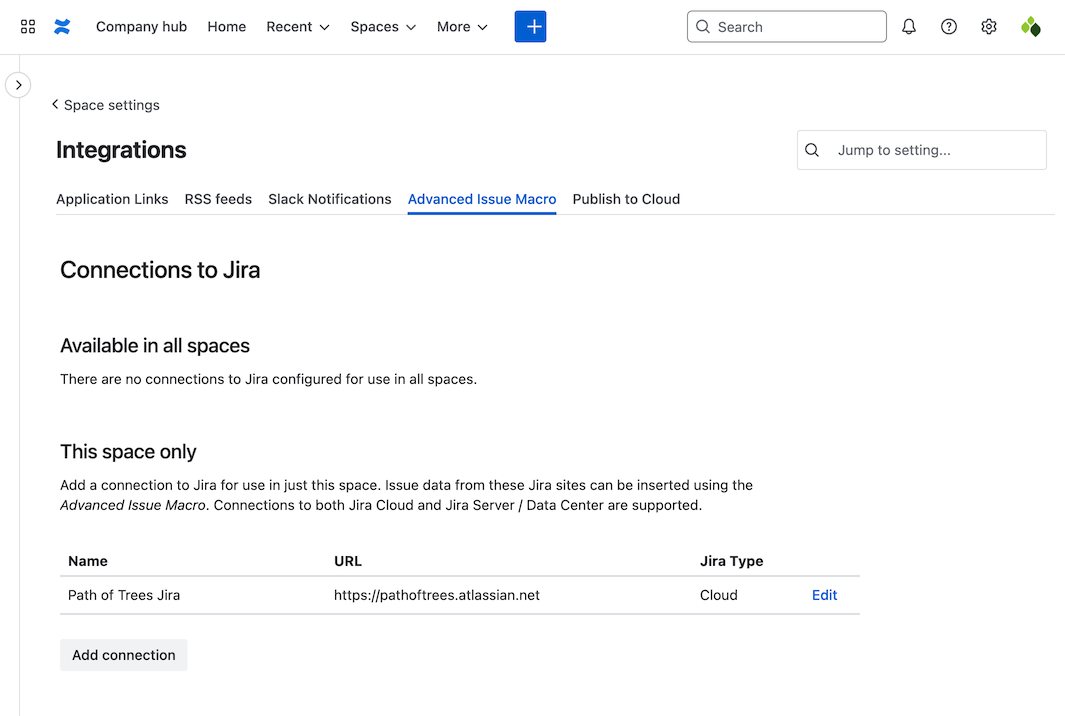
Select Delete in the bottom right of the form.