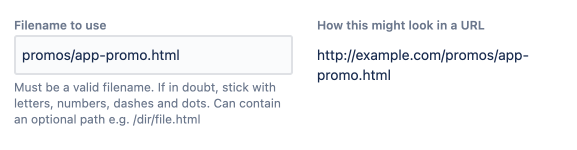Publish a Confluence page to a cloud service
Publish a page to a cloud service by selecting Publish to Cloud from the ••• menu on a Confluence page or from the byline under the page title. The cloud service connection and template can be chosen each time a page is published.
Publish from the ••• menu
Select the ••• menu at the top right of then page and then Publish to Cloud from the dropdown.
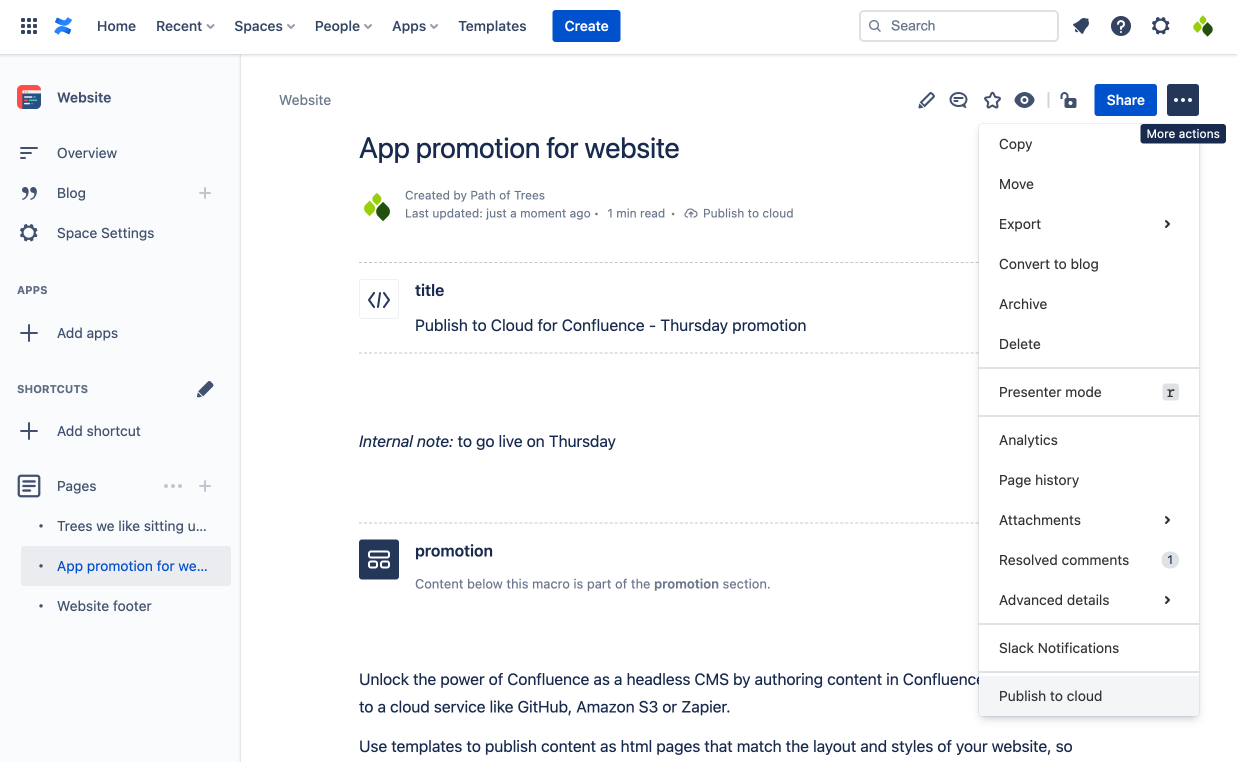
Use the dropdowns to select the Cloud service connection and Template.
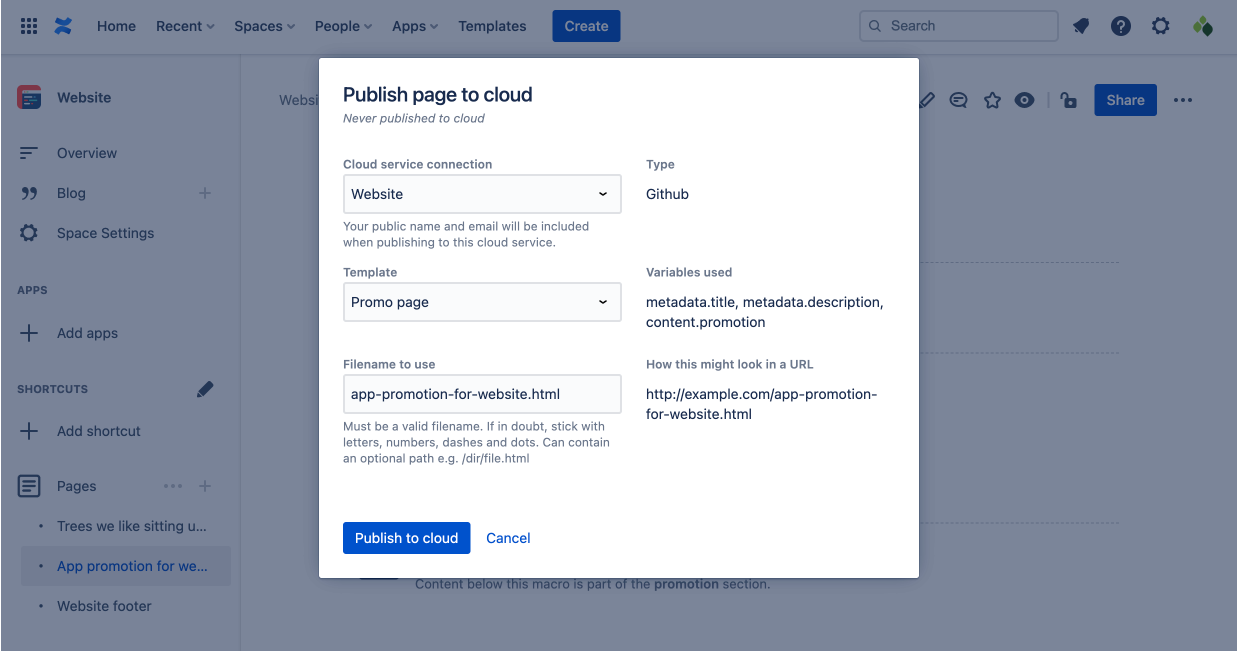
The output html will be published as a file with a specific filename. This defaults to the name of the Confluence page but can be changed in the Filename to use field. A valid filename must be entered.
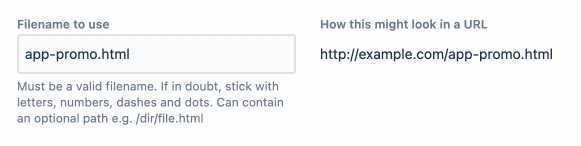
Press Publish to cloud when all details have been entered. Publish to Cloud will assemble an html page and then publish this to the selected cloud service connection.
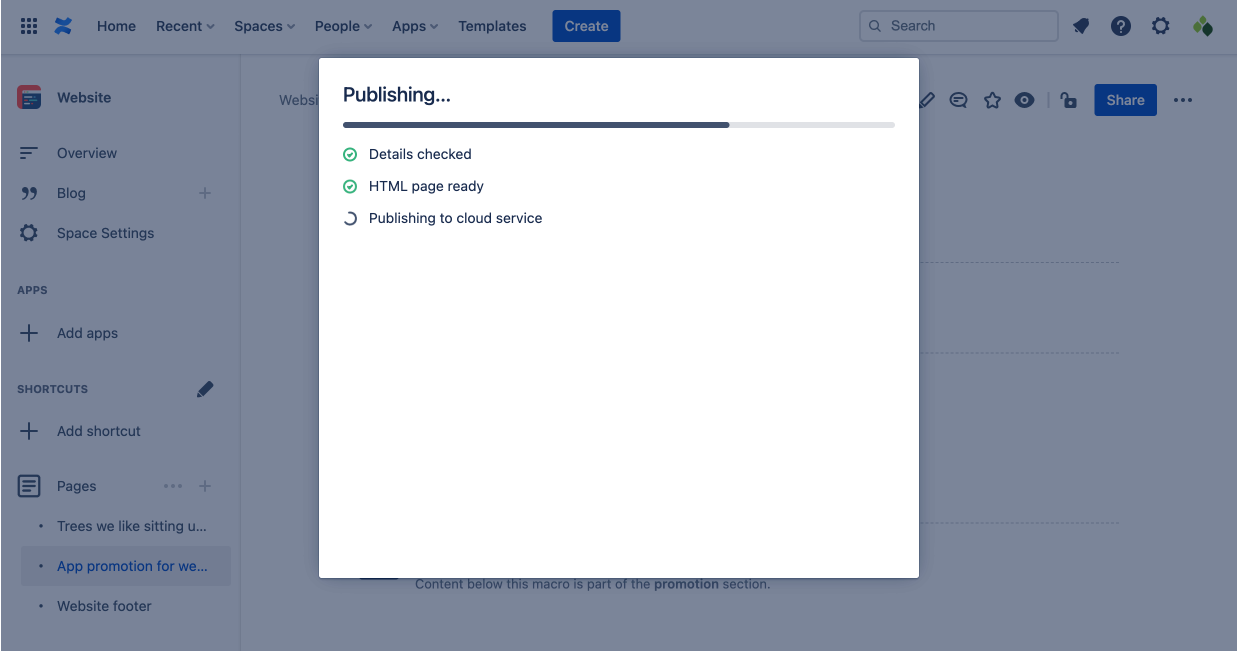
Publish from the page byline
Select Publish to Cloud from the page byline underneath the page title. Fill in the details and then press Publish to cloud.
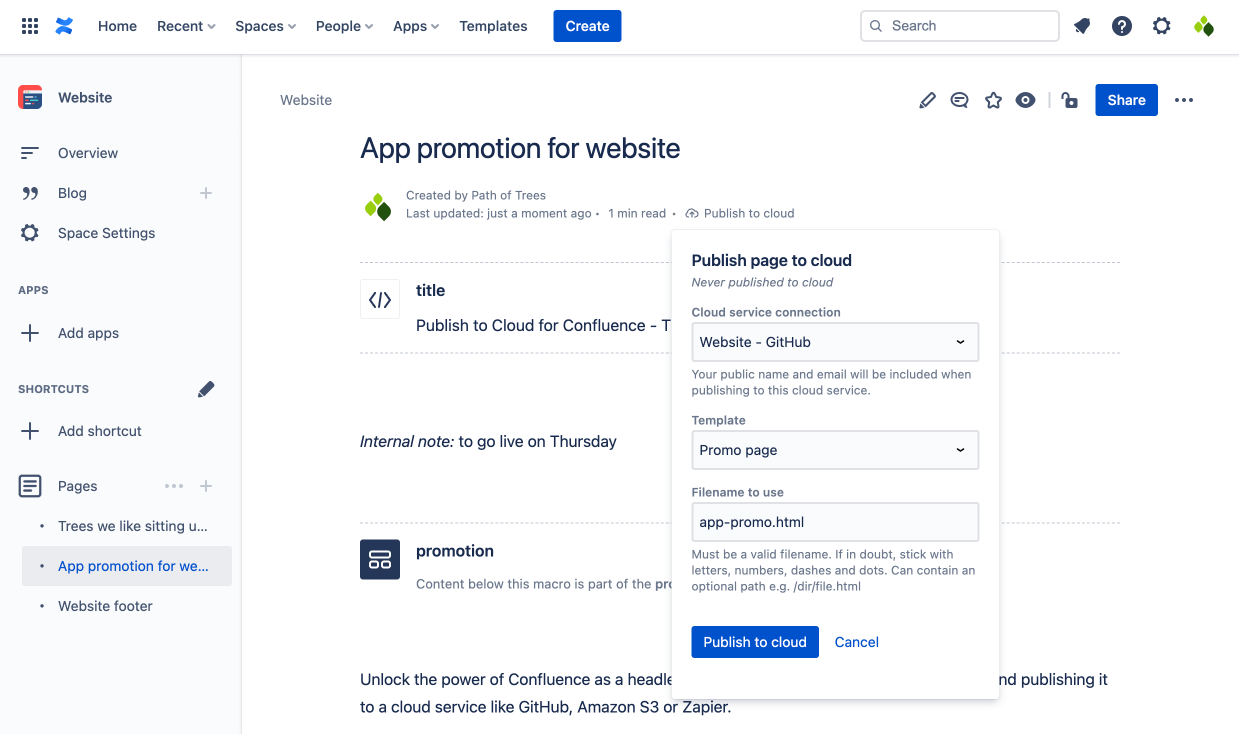
The page byline will show when a page has been previously published to the cloud.
![]()
Publish a page to a specific directory location
The Filename to use field on the publish dialog can contain an optional path (e.g. /directory/filename.html) that will be used to add the published file at the specified directory location for cloud services that support this (currently GitHub, Bitbucket, GitLab and Amazon S3). Must be a valid path, including filename.