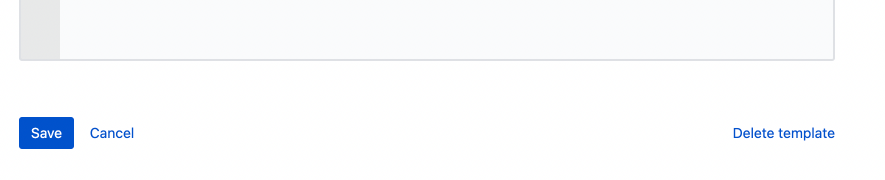Add or modify an html template
Each space has its own html templates. This enables templates to be created that match the specific content being published from a space. Up to five html templates can be added in each space.
Templates define the html page that content is inserted into when published to the cloud. Create a template with the layout and styles of your website so published content is ready to deploy immediately.
Add a new template
Add a template from the Publish to Cloud page under Space Settings for the space in question.
Navigate to your chosen space. The Spaces menu in the top navigation is usually the quickest way to do this. From within the space, select Space Settings in the left hand navigation, then Publish to Cloud under the Integrations sub-heading (you may need to scroll to locate this).
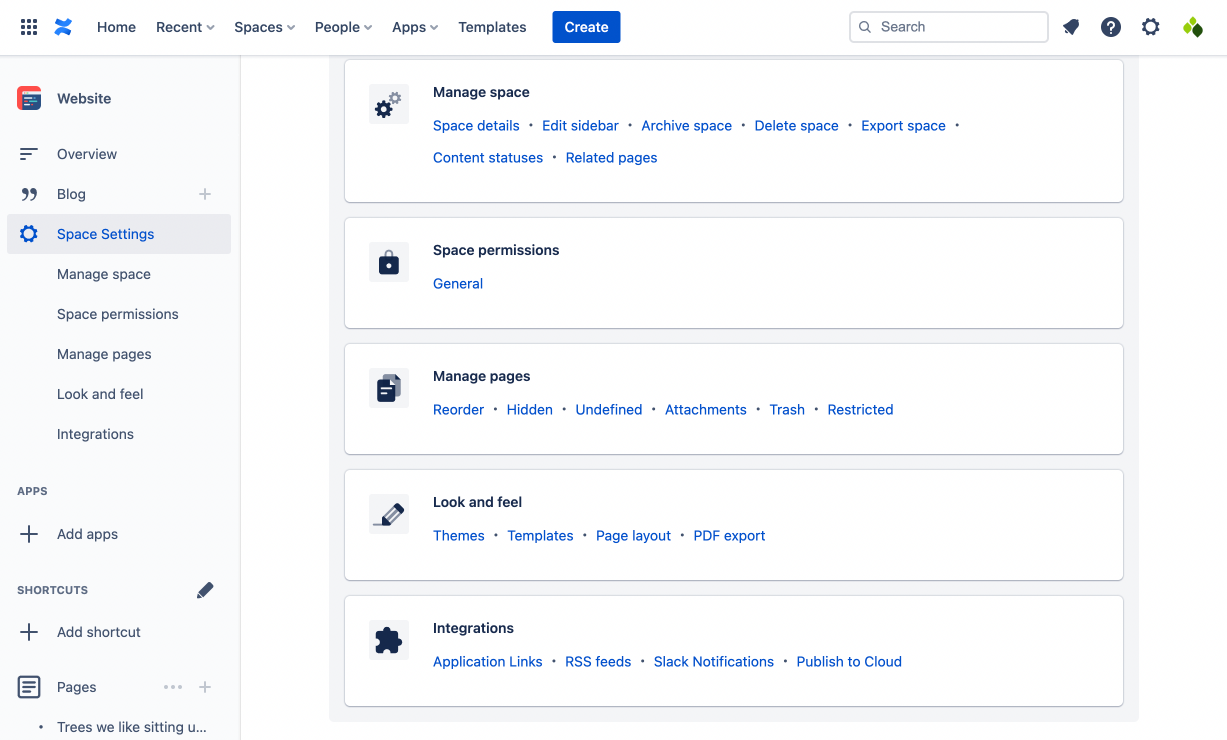
Select Add template under the templates table. A ‘Default’ template is provided when a space has no other templates saved. If there are already five templates in the space, you will need to delete an existing template before adding a new one.
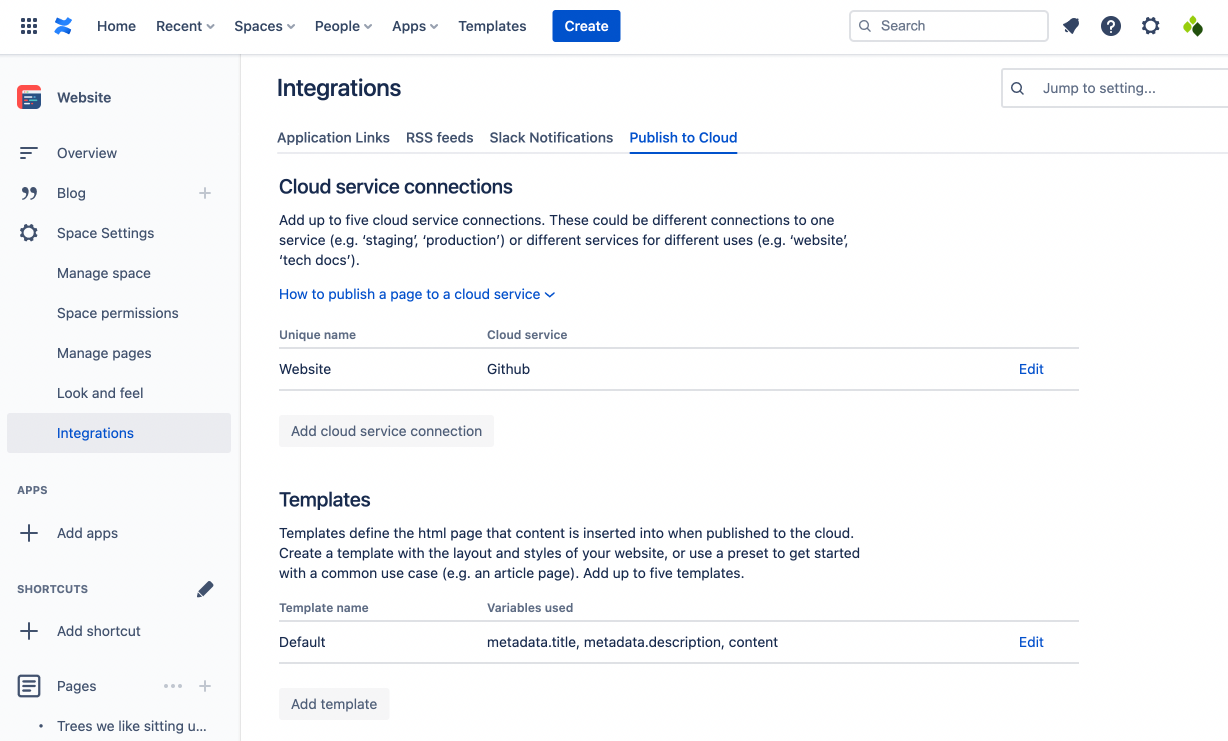
The outline of a basic html page is provided to get you started. Edit the template html, or copy in some html from your existing website, give the template a name and press Save.
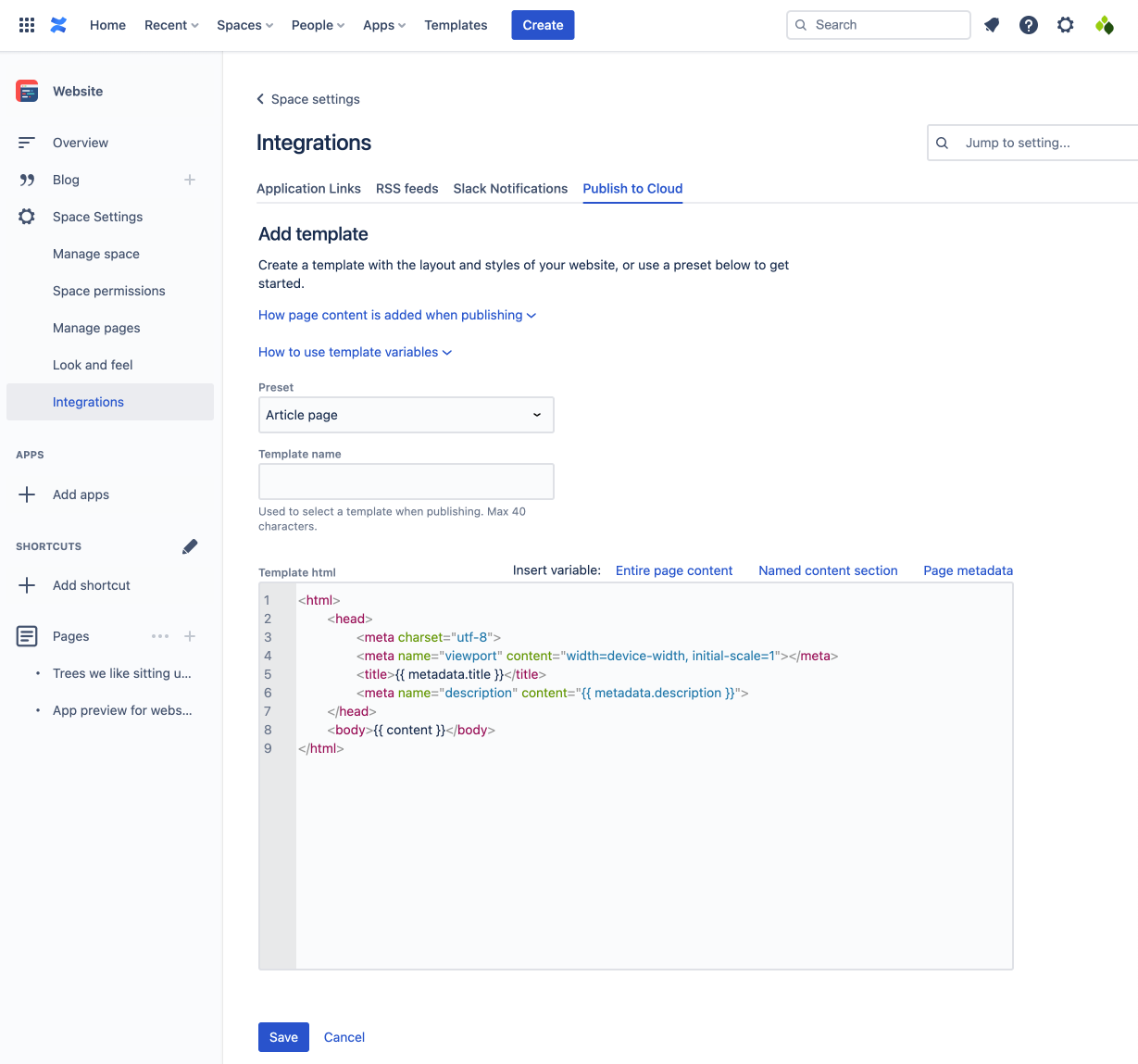
Use a preset to get started with a common use case
Select a preset when adding a new html template to view an example of how a common use case can be applied. This will replace the content of the ‘Template html’ field with the content of the preset.
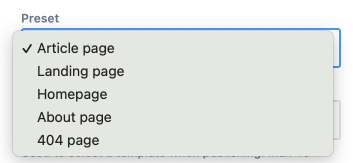
Presets are designed as a starting point to further develop a template for your specific use case.
Add variables to an html template
See: Use variables in an html template
Modify an html template
Modify a template from the Publish to Cloud page under Space Settings for the space in question.
From the templates table, select Edit for the template that you want to modify.
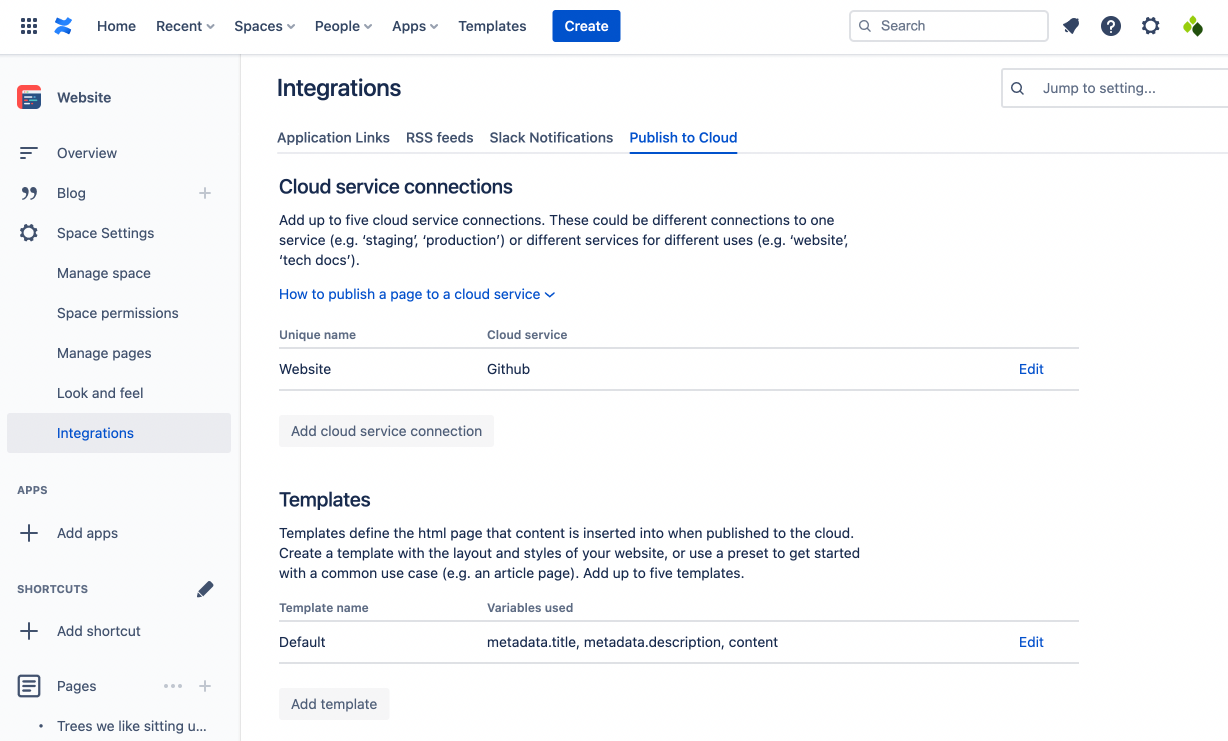
Edit the template and press Save at the bottom.
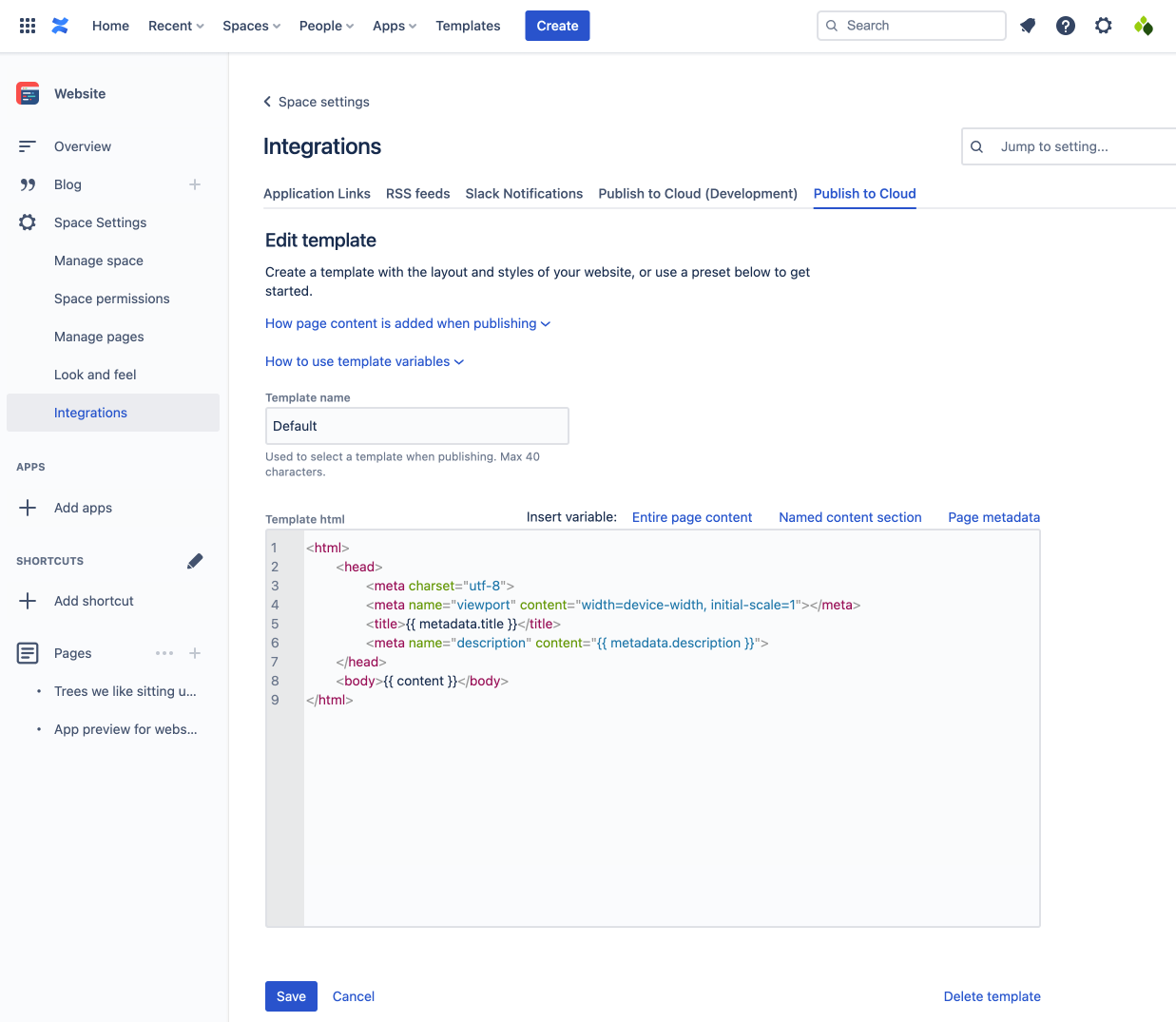
Delete an html template
Delete a template from the Publish to Cloud page under Space Settings for the space in question.
From the templates table, select Edit for the template that you want to delete.
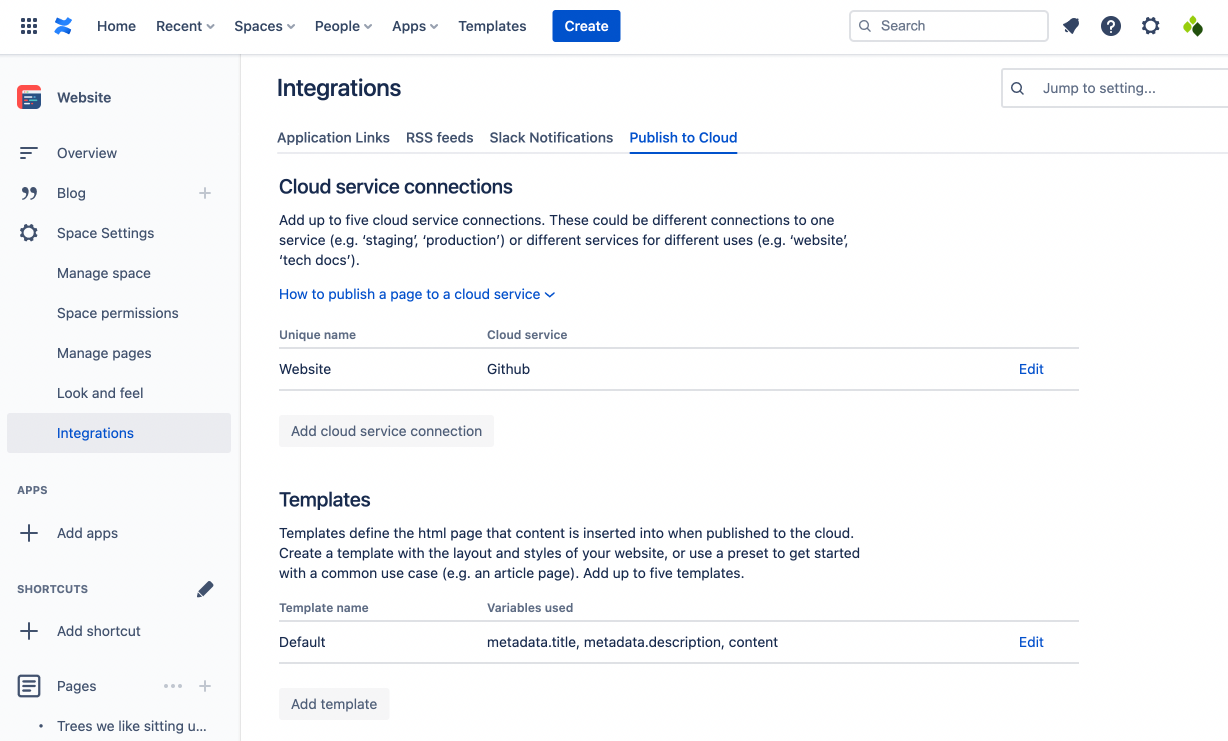
Select Delete template in the bottom right under the template html editor. You may need to scroll locate this.