How to build a report in Confluence with Jira issue data
Use Advanced Issue Macro to embed issue data from Jira into Confluence. An project report or update can quickly be created in this way with supporting issue data in a variety of formats.
Here we have an example report, with a chart, a table and some project information. Every piece of Jira information on this report is embedded directly from Jira using Advanced Issue Macro. These will automatically stay in sync with Jira using background updates. This lets us build the report once, rather than manually updating data each reporting phase.
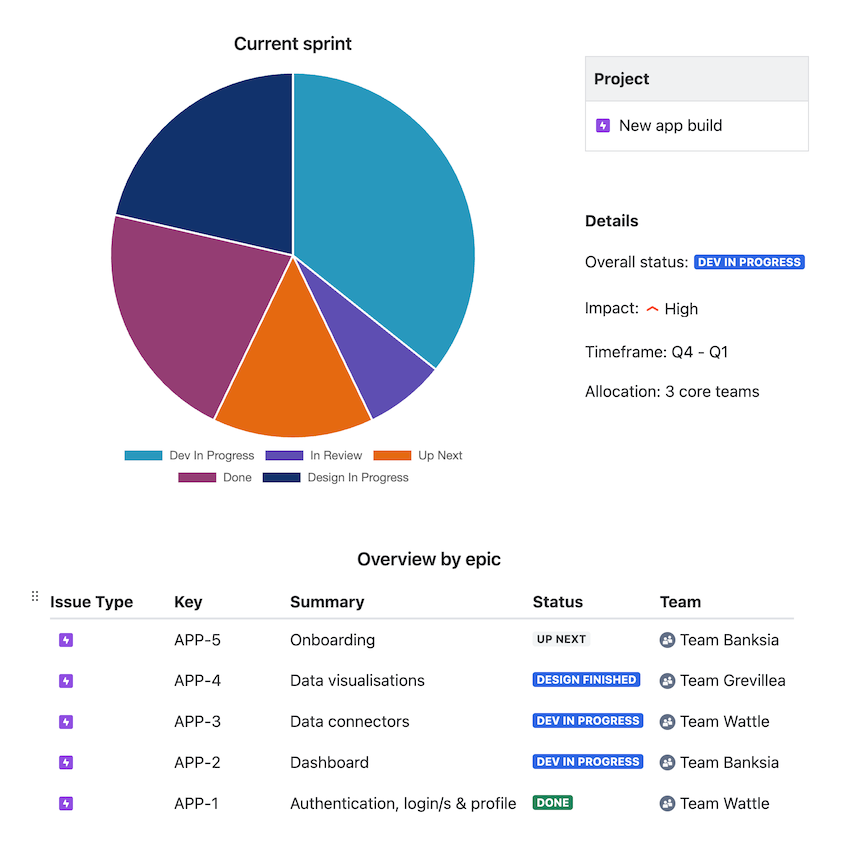
To build this report:
Start by adding an Advanced Issue Macro to your page
Create the ‘current sprint’ section by inserting all issues that match a JQL query pointing to your current sprint and then selecting chart view - you can then resize the chart to emphasise it
Create the ‘project’ and ‘details’ sections by inserting individual Jira fields into the surrounding content as described in the embedding issue data guide - this example shows that custom fields, like Timeframe, can be inserted just like out-of-the-box fields, see supported Jira fields
Create the ‘Overview by epic’ section by selecting each of the required epics (or selecting an existing Jira filter of all open epics) and then embedding them as a table
If needed you can also add an automated summary to share progress, or surface outliers in any issues that track work in progress.
Updates added to Jira issues as a comment can be quickly surfaced by selecting the ‘Latest comment’ field when configuring fields to display. This can be used to build an automated rollup of status updates (e.g. from epics), avoiding the need to manually collate information each reporting period.